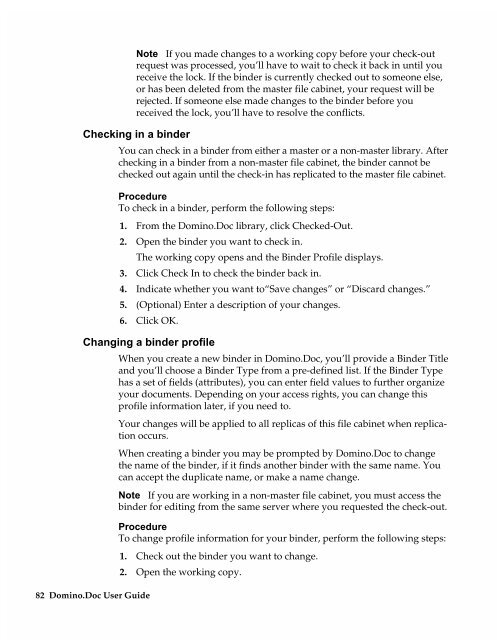Chapter 7 Working with Domino.Doc from a Browser - Lotus ...
Chapter 7 Working with Domino.Doc from a Browser - Lotus ...
Chapter 7 Working with Domino.Doc from a Browser - Lotus ...
Create successful ePaper yourself
Turn your PDF publications into a flip-book with our unique Google optimized e-Paper software.
Note If you made changes to a working copy before your check-out<br />
request was processed, you’ll have to wait to check it back in until you<br />
receive the lock. If the binder is currently checked out to someone else,<br />
or has been deleted <strong>from</strong> the master file cabinet, your request will be<br />
rejected. If someone else made changes to the binder before you<br />
received the lock, you’ll have to resolve the conflicts.<br />
Checking in a binder<br />
You can check in a binder <strong>from</strong> either a master or a non-master library. After<br />
checking in a binder <strong>from</strong> a non-master file cabinet, the binder cannot be<br />
checked out again until the check-in has replicated to the master file cabinet.<br />
Procedure<br />
To check in a binder, perform the following steps:<br />
1. From the <strong>Domino</strong>.<strong>Doc</strong> library, click Checked-Out.<br />
2. Open the binder you want to check in.<br />
The working copy opens and the Binder Profile displays.<br />
3. Click Check In to check the binder back in.<br />
4. Indicate whether you want to“Save changes” or “Discard changes.”<br />
5. (Optional) Enter a description of your changes.<br />
6. Click OK.<br />
Changing a binder profile<br />
82 <strong>Domino</strong>.<strong>Doc</strong> User Guide<br />
When you create a new binder in <strong>Domino</strong>.<strong>Doc</strong>, you’ll provide a Binder Title<br />
and you’ll choose a Binder Type <strong>from</strong> a pre-defined list. If the Binder Type<br />
has a set of fields (attributes), you can enter field values to further organize<br />
your documents. Depending on your access rights, you can change this<br />
profile information later, if you need to.<br />
Your changes will be applied to all replicas of this file cabinet when replication<br />
occurs.<br />
When creating a binder you may be prompted by <strong>Domino</strong>.<strong>Doc</strong> to change<br />
the name of the binder, if it finds another binder <strong>with</strong> the same name. You<br />
can accept the duplicate name, or make a name change.<br />
Note If you are working in a non-master file cabinet, you must access the<br />
binder for editing <strong>from</strong> the same server where you requested the check-out.<br />
Procedure<br />
To change profile information for your binder, perform the following steps:<br />
1. Check out the binder you want to change.<br />
2. Open the working copy.