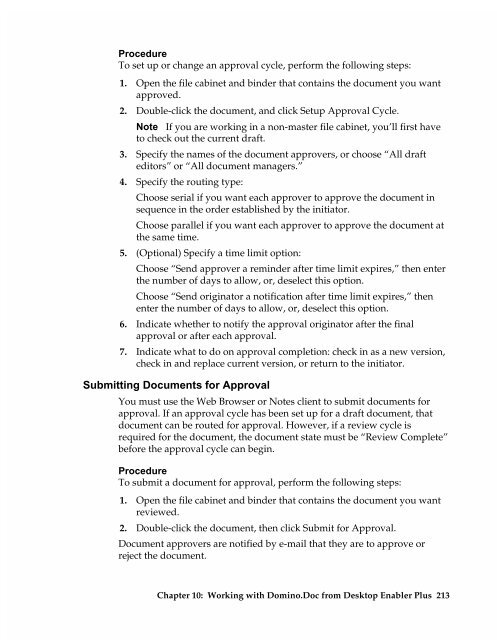Chapter 7 Working with Domino.Doc from a Browser - Lotus ...
Chapter 7 Working with Domino.Doc from a Browser - Lotus ...
Chapter 7 Working with Domino.Doc from a Browser - Lotus ...
You also want an ePaper? Increase the reach of your titles
YUMPU automatically turns print PDFs into web optimized ePapers that Google loves.
Procedure<br />
To set up or change an approval cycle, perform the following steps:<br />
1. Open the file cabinet and binder that contains the document you want<br />
approved.<br />
2. Double-click the document, and click Setup Approval Cycle.<br />
Note If you are working in a non-master file cabinet, you’ll first have<br />
to check out the current draft.<br />
3. Specify the names of the document approvers, or choose “All draft<br />
editors” or “All document managers.”<br />
4. Specify the routing type:<br />
Choose serial if you want each approver to approve the document in<br />
sequence in the order established by the initiator.<br />
Choose parallel if you want each approver to approve the document at<br />
the same time.<br />
5. (Optional) Specify a time limit option:<br />
Choose “Send approver a reminder after time limit expires,” then enter<br />
the number of days to allow, or, deselect this option.<br />
Choose “Send originator a notification after time limit expires,” then<br />
enter the number of days to allow, or, deselect this option.<br />
6. Indicate whether to notify the approval originator after the final<br />
approval or after each approval.<br />
7. Indicate what to do on approval completion: check in as a new version,<br />
check in and replace current version, or return to the initiator.<br />
Submitting <strong>Doc</strong>uments for Approval<br />
You must use the Web <strong>Browser</strong> or Notes client to submit documents for<br />
approval. If an approval cycle has been set up for a draft document, that<br />
document can be routed for approval. However, if a review cycle is<br />
required for the document, the document state must be “Review Complete”<br />
before the approval cycle can begin.<br />
Procedure<br />
To submit a document for approval, perform the following steps:<br />
1. Open the file cabinet and binder that contains the document you want<br />
reviewed.<br />
2. Double-click the document, then click Submit for Approval.<br />
<strong>Doc</strong>ument approvers are notified by e-mail that they are to approve or<br />
reject the document.<br />
<strong>Chapter</strong> 10: <strong>Working</strong> <strong>with</strong> <strong>Domino</strong>.<strong>Doc</strong> <strong>from</strong> Desktop Enabler Plus 213