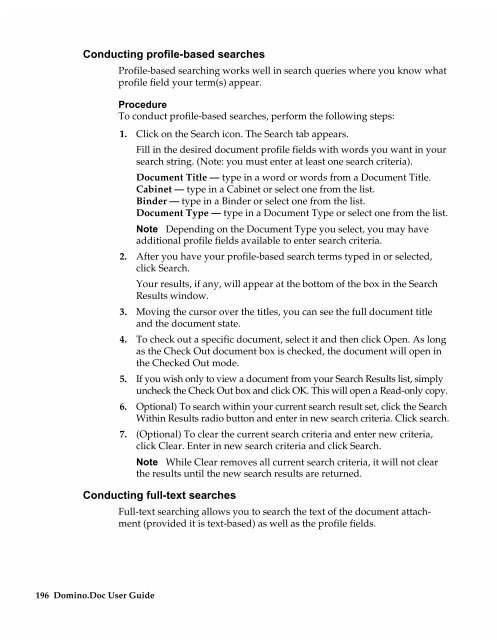Chapter 7 Working with Domino.Doc from a Browser - Lotus ...
Chapter 7 Working with Domino.Doc from a Browser - Lotus ...
Chapter 7 Working with Domino.Doc from a Browser - Lotus ...
Create successful ePaper yourself
Turn your PDF publications into a flip-book with our unique Google optimized e-Paper software.
Conducting profile-based searches<br />
Profile-based searching works well in search queries where you know what<br />
profile field your term(s) appear.<br />
Procedure<br />
To conduct profile-based searches, perform the following steps:<br />
1. Click on the Search icon. The Search tab appears.<br />
Fill in the desired document profile fields <strong>with</strong> words you want in your<br />
search string. (Note: you must enter at least one search criteria).<br />
<strong>Doc</strong>ument Title — type in a word or words <strong>from</strong> a <strong>Doc</strong>ument Title.<br />
Cabinet — type in a Cabinet or select one <strong>from</strong> the list.<br />
Binder — type in a Binder or select one <strong>from</strong> the list.<br />
<strong>Doc</strong>ument Type — type in a <strong>Doc</strong>ument Type or select one <strong>from</strong> the list.<br />
Note Depending on the <strong>Doc</strong>ument Type you select, you may have<br />
additional profile fields available to enter search criteria.<br />
2. After you have your profile-based search terms typed in or selected,<br />
click Search.<br />
Your results, if any, will appear at the bottom of the box in the Search<br />
Results window.<br />
3. Moving the cursor over the titles, you can see the full document title<br />
and the document state.<br />
4. To check out a specific document, select it and then click Open. As long<br />
as the Check Out document box is checked, the document will open in<br />
the Checked Out mode.<br />
5. If you wish only to view a document <strong>from</strong> your Search Results list, simply<br />
uncheck the Check Out box and click OK. This will open a Read-only copy.<br />
6. Optional) To search <strong>with</strong>in your current search result set, click the Search<br />
Within Results radio button and enter in new search criteria. Click search.<br />
7. (Optional) To clear the current search criteria and enter new criteria,<br />
click Clear. Enter in new search criteria and click Search.<br />
Note While Clear removes all current search criteria, it will not clear<br />
the results until the new search results are returned.<br />
Conducting full-text searches<br />
Full-text searching allows you to search the text of the document attachment<br />
(provided it is text-based) as well as the profile fields.<br />
196 <strong>Domino</strong>.<strong>Doc</strong> User Guide