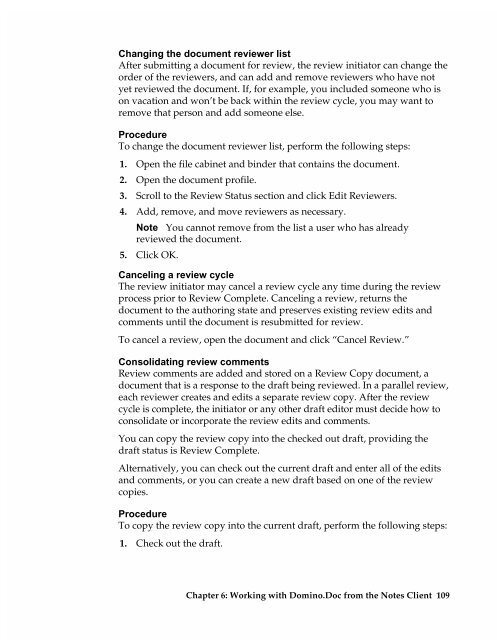Chapter 7 Working with Domino.Doc from a Browser - Lotus ...
Chapter 7 Working with Domino.Doc from a Browser - Lotus ...
Chapter 7 Working with Domino.Doc from a Browser - Lotus ...
You also want an ePaper? Increase the reach of your titles
YUMPU automatically turns print PDFs into web optimized ePapers that Google loves.
Changing the document reviewer list<br />
After submitting a document for review, the review initiator can change the<br />
order of the reviewers, and can add and remove reviewers who have not<br />
yet reviewed the document. If, for example, you included someone who is<br />
on vacation and won’t be back <strong>with</strong>in the review cycle, you may want to<br />
remove that person and add someone else.<br />
Procedure<br />
To change the document reviewer list, perform the following steps:<br />
1. Open the file cabinet and binder that contains the document.<br />
2. Open the document profile.<br />
3. Scroll to the Review Status section and click Edit Reviewers.<br />
4. Add, remove, and move reviewers as necessary.<br />
Note You cannot remove <strong>from</strong> the list a user who has already<br />
5.<br />
reviewed the document.<br />
Click OK.<br />
Canceling a review cycle<br />
The review initiator may cancel a review cycle any time during the review<br />
process prior to Review Complete. Canceling a review, returns the<br />
document to the authoring state and preserves existing review edits and<br />
comments until the document is resubmitted for review.<br />
To cancel a review, open the document and click “Cancel Review.”<br />
Consolidating review comments<br />
Review comments are added and stored on a Review Copy document, a<br />
document that is a response to the draft being reviewed. In a parallel review,<br />
each reviewer creates and edits a separate review copy. After the review<br />
cycle is complete, the initiator or any other draft editor must decide how to<br />
consolidate or incorporate the review edits and comments.<br />
You can copy the review copy into the checked out draft, providing the<br />
draft status is Review Complete.<br />
Alternatively, you can check out the current draft and enter all of the edits<br />
and comments, or you can create a new draft based on one of the review<br />
copies.<br />
Procedure<br />
To copy the review copy into the current draft, perform the following steps:<br />
1. Check out the draft.<br />
<strong>Chapter</strong> 6: <strong>Working</strong> <strong>with</strong> <strong>Domino</strong>.<strong>Doc</strong> <strong>from</strong> the Notes Client 109