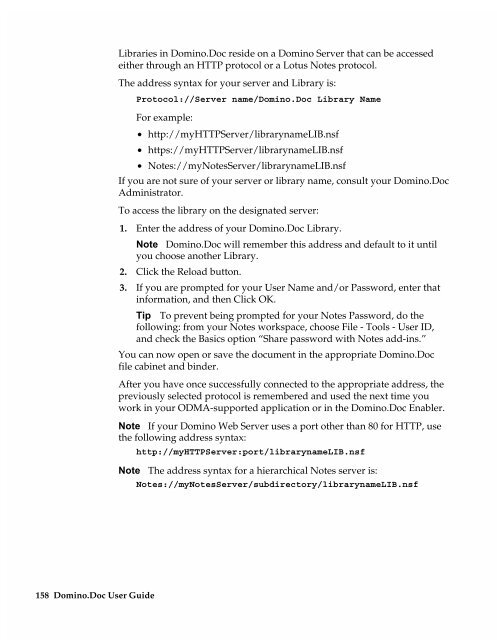Chapter 7 Working with Domino.Doc from a Browser - Lotus ...
Chapter 7 Working with Domino.Doc from a Browser - Lotus ...
Chapter 7 Working with Domino.Doc from a Browser - Lotus ...
Create successful ePaper yourself
Turn your PDF publications into a flip-book with our unique Google optimized e-Paper software.
158 <strong>Domino</strong>.<strong>Doc</strong> User Guide<br />
Libraries in <strong>Domino</strong>.<strong>Doc</strong> reside on a <strong>Domino</strong> Server that can be accessed<br />
either through an HTTP protocol or a <strong>Lotus</strong> Notes protocol.<br />
The address syntax for your server and Library is:<br />
Protocol://Server name/<strong>Domino</strong>.<strong>Doc</strong> Library Name<br />
For example:<br />
• http://myHTTPServer/librarynameLIB.nsf<br />
• https://myHTTPServer/librarynameLIB.nsf<br />
• Notes://myNotesServer/librarynameLIB.nsf<br />
If you are not sure of your server or library name, consult your <strong>Domino</strong>.<strong>Doc</strong><br />
Administrator.<br />
To access the library on the designated server:<br />
1. Enter the address of your <strong>Domino</strong>.<strong>Doc</strong> Library.<br />
Note <strong>Domino</strong>.<strong>Doc</strong> will remember this address and default to it until<br />
you choose another Library.<br />
2. Click the Reload button.<br />
3. If you are prompted for your User Name and/or Password, enter that<br />
information, and then Click OK.<br />
Tip To prevent being prompted for your Notes Password, do the<br />
following: <strong>from</strong> your Notes workspace, choose File - Tools - User ID,<br />
and check the Basics option “Share password <strong>with</strong> Notes add-ins.”<br />
You can now open or save the document in the appropriate <strong>Domino</strong>.<strong>Doc</strong><br />
file cabinet and binder.<br />
After you have once successfully connected to the appropriate address, the<br />
previously selected protocol is remembered and used the next time you<br />
work in your ODMA-supported application or in the <strong>Domino</strong>.<strong>Doc</strong> Enabler.<br />
Note If your <strong>Domino</strong> Web Server uses a port other than 80 for HTTP, use<br />
the following address syntax:<br />
http://myHTTPServer:port/librarynameLIB.nsf<br />
Note The address syntax for a hierarchical Notes server is:<br />
Notes://myNotesServer/subdirectory/librarynameLIB.nsf