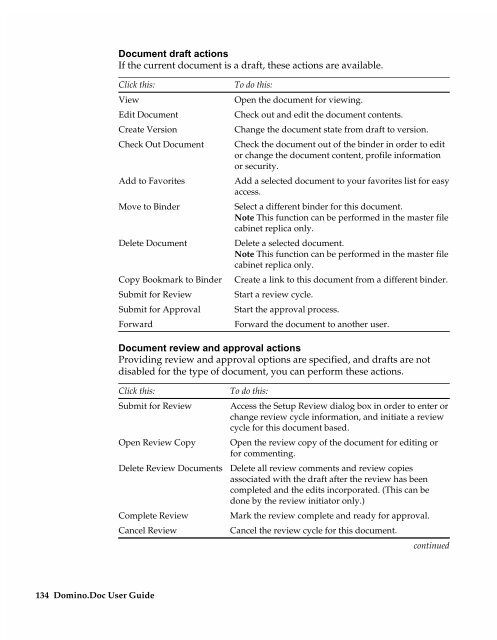Chapter 7 Working with Domino.Doc from a Browser - Lotus ...
Chapter 7 Working with Domino.Doc from a Browser - Lotus ...
Chapter 7 Working with Domino.Doc from a Browser - Lotus ...
You also want an ePaper? Increase the reach of your titles
YUMPU automatically turns print PDFs into web optimized ePapers that Google loves.
<strong>Doc</strong>ument draft actions<br />
If the current document is a draft, these actions are available.<br />
Click this:<br />
View<br />
Edit <strong>Doc</strong>ument<br />
Create Version<br />
Check Out <strong>Doc</strong>ument<br />
Add to Favorites<br />
Move to Binder<br />
Delete <strong>Doc</strong>ument<br />
Copy Bookmark to Binder<br />
Submit for Review<br />
Submit for Approval<br />
Forward<br />
To do this:<br />
Open the document for viewing.<br />
Check out and edit the document contents.<br />
Change the document state <strong>from</strong> draft to version.<br />
Check the document out of the binder in order to edit<br />
or change the document content, profile information<br />
or security.<br />
Add a selected document to your favorites list for easy<br />
access.<br />
Select a different binder for this document.<br />
Note This function can be performed in the master file<br />
cabinet replica only.<br />
Delete a selected document.<br />
Note This function can be performed in the master file<br />
cabinet replica only.<br />
Create a link to this document <strong>from</strong> a different binder.<br />
Start a review cycle.<br />
Start the approval process.<br />
Forward the document to another user.<br />
<strong>Doc</strong>ument review and approval actions<br />
Providing review and approval options are specified, and drafts are not<br />
disabled for the type of document, you can perform these actions.<br />
Click this:<br />
Submit for Review<br />
Complete Review<br />
Cancel Review<br />
134 <strong>Domino</strong>.<strong>Doc</strong> User Guide<br />
Open Review Copy<br />
Delete Review <strong>Doc</strong>uments<br />
To do this:<br />
Access the Setup Review dialog box in order to enter or<br />
change review cycle information, and initiate a review<br />
cycle for this document based.<br />
Open the review copy of the document for editing or<br />
for commenting.<br />
Delete all review comments and review copies<br />
associated <strong>with</strong> the draft after the review has been<br />
completed and the edits incorporated. (This can be<br />
done by the review initiator only.)<br />
Mark the review complete and ready for approval.<br />
Cancel the review cycle for this document.<br />
continued