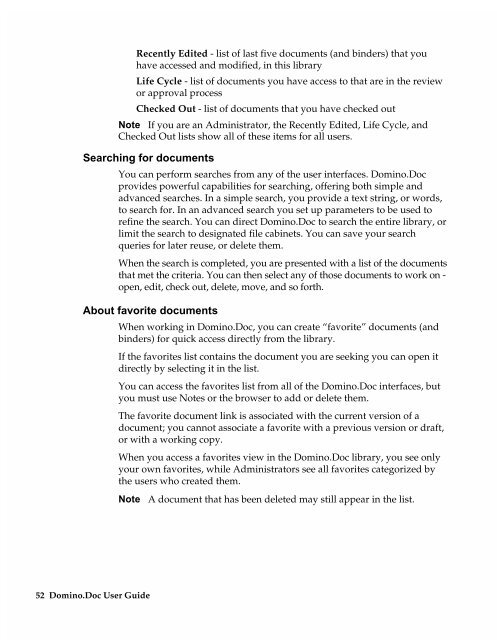Chapter 7 Working with Domino.Doc from a Browser - Lotus ...
Chapter 7 Working with Domino.Doc from a Browser - Lotus ...
Chapter 7 Working with Domino.Doc from a Browser - Lotus ...
You also want an ePaper? Increase the reach of your titles
YUMPU automatically turns print PDFs into web optimized ePapers that Google loves.
Recently Edited - list of last five documents (and binders) that you<br />
have accessed and modified, in this library<br />
Life Cycle - list of documents you have access to that are in the review<br />
or approval process<br />
Checked Out - list of documents that you have checked out<br />
Note If you are an Administrator, the Recently Edited, Life Cycle, and<br />
Checked Out lists show all of these items for all users.<br />
Searching for documents<br />
You can perform searches <strong>from</strong> any of the user interfaces. <strong>Domino</strong>.<strong>Doc</strong><br />
provides powerful capabilities for searching, offering both simple and<br />
advanced searches. In a simple search, you provide a text string, or words,<br />
to search for. In an advanced search you set up parameters to be used to<br />
refine the search. You can direct <strong>Domino</strong>.<strong>Doc</strong> to search the entire library, or<br />
limit the search to designated file cabinets. You can save your search<br />
queries for later reuse, or delete them.<br />
When the search is completed, you are presented <strong>with</strong> a list of the documents<br />
that met the criteria. You can then select any of those documents to work on -<br />
open, edit, check out, delete, move, and so forth.<br />
About favorite documents<br />
When working in <strong>Domino</strong>.<strong>Doc</strong>, you can create “favorite” documents (and<br />
binders) for quick access directly <strong>from</strong> the library.<br />
If the favorites list contains the document you are seeking you can open it<br />
directly by selecting it in the list.<br />
You can access the favorites list <strong>from</strong> all of the <strong>Domino</strong>.<strong>Doc</strong> interfaces, but<br />
you must use Notes or the browser to add or delete them.<br />
The favorite document link is associated <strong>with</strong> the current version of a<br />
document; you cannot associate a favorite <strong>with</strong> a previous version or draft,<br />
or <strong>with</strong> a working copy.<br />
When you access a favorites view in the <strong>Domino</strong>.<strong>Doc</strong> library, you see only<br />
your own favorites, while Administrators see all favorites categorized by<br />
the users who created them.<br />
52 <strong>Domino</strong>.<strong>Doc</strong> User Guide<br />
Note A document that has been deleted may still appear in the list.