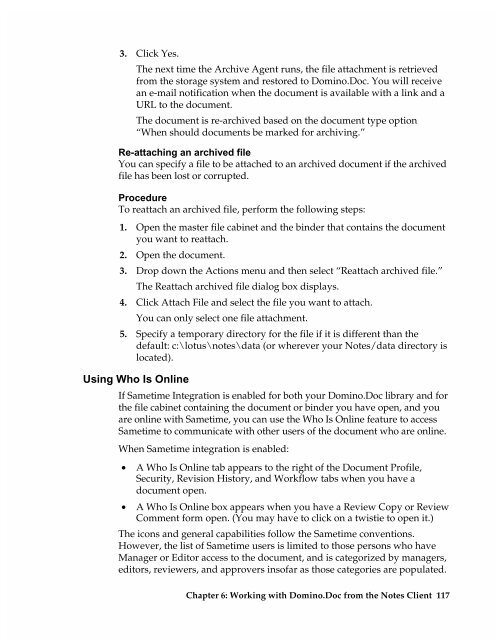Chapter 7 Working with Domino.Doc from a Browser - Lotus ...
Chapter 7 Working with Domino.Doc from a Browser - Lotus ...
Chapter 7 Working with Domino.Doc from a Browser - Lotus ...
Create successful ePaper yourself
Turn your PDF publications into a flip-book with our unique Google optimized e-Paper software.
3. Click Yes.<br />
The next time the Archive Agent runs, the file attachment is retrieved<br />
<strong>from</strong> the storage system and restored to <strong>Domino</strong>.<strong>Doc</strong>. You will receive<br />
an e-mail notification when the document is available <strong>with</strong> a link and a<br />
URL to the document.<br />
The document is re-archived based on the document type option<br />
“When should documents be marked for archiving.”<br />
Re-attaching an archived file<br />
You can specify a file to be attached to an archived document if the archived<br />
file has been lost or corrupted.<br />
Procedure<br />
To reattach an archived file, perform the following steps:<br />
1. Open the master file cabinet and the binder that contains the document<br />
you want to reattach.<br />
2. Open the document.<br />
3. Drop down the Actions menu and then select “Reattach archived file.”<br />
The Reattach archived file dialog box displays.<br />
4. Click Attach File and select the file you want to attach.<br />
You can only select one file attachment.<br />
5. Specify a temporary directory for the file if it is different than the<br />
default: c:\lotus\notes\data (or wherever your Notes/data directory is<br />
located).<br />
Using Who Is Online<br />
If Sametime Integration is enabled for both your <strong>Domino</strong>.<strong>Doc</strong> library and for<br />
the file cabinet containing the document or binder you have open, and you<br />
are online <strong>with</strong> Sametime, you can use the Who Is Online feature to access<br />
Sametime to communicate <strong>with</strong> other users of the document who are online.<br />
When Sametime integration is enabled:<br />
• A Who Is Online tab appears to the right of the <strong>Doc</strong>ument Profile,<br />
Security, Revision History, and Workflow tabs when you have a<br />
document open.<br />
• A Who Is Online box appears when you have a Review Copy or Review<br />
Comment form open. (You may have to click on a twistie to open it.)<br />
The icons and general capabilities follow the Sametime conventions.<br />
However, the list of Sametime users is limited to those persons who have<br />
Manager or Editor access to the document, and is categorized by managers,<br />
editors, reviewers, and approvers insofar as those categories are populated.<br />
<strong>Chapter</strong> 6: <strong>Working</strong> <strong>with</strong> <strong>Domino</strong>.<strong>Doc</strong> <strong>from</strong> the Notes Client 117