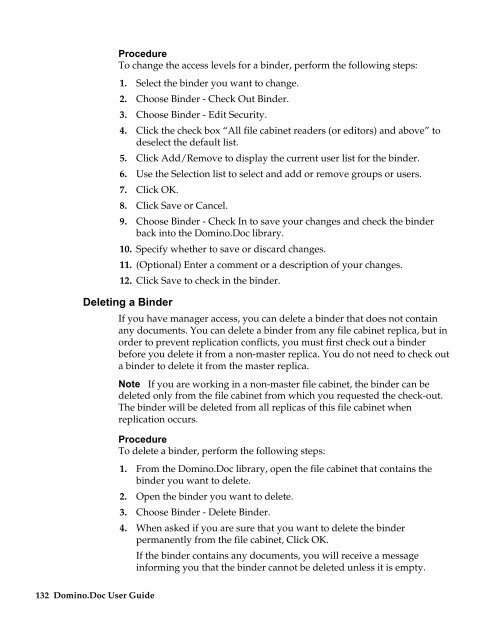Chapter 7 Working with Domino.Doc from a Browser - Lotus ...
Chapter 7 Working with Domino.Doc from a Browser - Lotus ...
Chapter 7 Working with Domino.Doc from a Browser - Lotus ...
You also want an ePaper? Increase the reach of your titles
YUMPU automatically turns print PDFs into web optimized ePapers that Google loves.
Procedure<br />
To change the access levels for a binder, perform the following steps:<br />
1. Select the binder you want to change.<br />
2. Choose Binder - Check Out Binder.<br />
3. Choose Binder - Edit Security.<br />
4. Click the check box “All file cabinet readers (or editors) and above” to<br />
deselect the default list.<br />
5. Click Add/Remove to display the current user list for the binder.<br />
6. Use the Selection list to select and add or remove groups or users.<br />
7. Click OK.<br />
8. Click Save or Cancel.<br />
9. Choose Binder - Check In to save your changes and check the binder<br />
back into the <strong>Domino</strong>.<strong>Doc</strong> library.<br />
10. Specify whether to save or discard changes.<br />
11. (Optional) Enter a comment or a description of your changes.<br />
12. Click Save to check in the binder.<br />
Deleting a Binder<br />
132 <strong>Domino</strong>.<strong>Doc</strong> User Guide<br />
If you have manager access, you can delete a binder that does not contain<br />
any documents. You can delete a binder <strong>from</strong> any file cabinet replica, but in<br />
order to prevent replication conflicts, you must first check out a binder<br />
before you delete it <strong>from</strong> a non-master replica. You do not need to check out<br />
a binder to delete it <strong>from</strong> the master replica.<br />
Note If you are working in a non-master file cabinet, the binder can be<br />
deleted only <strong>from</strong> the file cabinet <strong>from</strong> which you requested the check-out.<br />
The binder will be deleted <strong>from</strong> all replicas of this file cabinet when<br />
replication occurs.<br />
Procedure<br />
To delete a binder, perform the following steps:<br />
1. From the <strong>Domino</strong>.<strong>Doc</strong> library, open the file cabinet that contains the<br />
binder you want to delete.<br />
2. Open the binder you want to delete.<br />
3. Choose Binder - Delete Binder.<br />
4. When asked if you are sure that you want to delete the binder<br />
permanently <strong>from</strong> the file cabinet, Click OK.<br />
If the binder contains any documents, you will receive a message<br />
informing you that the binder cannot be deleted unless it is empty.