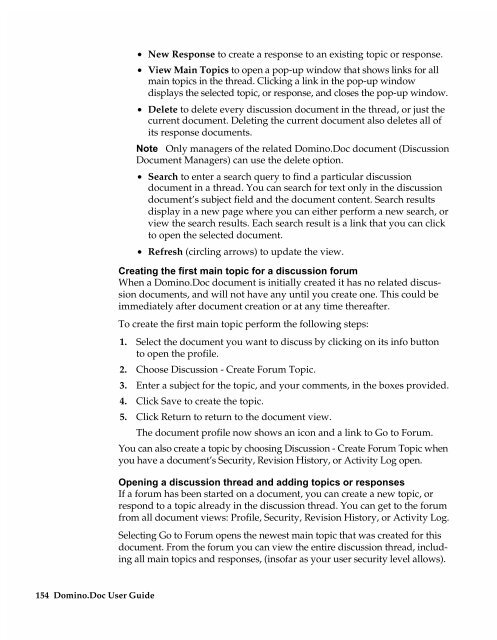Chapter 7 Working with Domino.Doc from a Browser - Lotus ...
Chapter 7 Working with Domino.Doc from a Browser - Lotus ...
Chapter 7 Working with Domino.Doc from a Browser - Lotus ...
You also want an ePaper? Increase the reach of your titles
YUMPU automatically turns print PDFs into web optimized ePapers that Google loves.
154 <strong>Domino</strong>.<strong>Doc</strong> User Guide<br />
• New Response to create a response to an existing topic or response.<br />
• View Main Topics to open a pop-up window that shows links for all<br />
main topics in the thread. Clicking a link in the pop-up window<br />
displays the selected topic, or response, and closes the pop-up window.<br />
• Delete to delete every discussion document in the thread, or just the<br />
current document. Deleting the current document also deletes all of<br />
its response documents.<br />
Note Only managers of the related <strong>Domino</strong>.<strong>Doc</strong> document (Discussion<br />
<strong>Doc</strong>ument Managers) can use the delete option.<br />
• Search to enter a search query to find a particular discussion<br />
document in a thread. You can search for text only in the discussion<br />
document’s subject field and the document content. Search results<br />
display in a new page where you can either perform a new search, or<br />
view the search results. Each search result is a link that you can click<br />
to open the selected document.<br />
• Refresh (circling arrows) to update the view.<br />
Creating the first main topic for a discussion forum<br />
When a <strong>Domino</strong>.<strong>Doc</strong> document is initially created it has no related discussion<br />
documents, and will not have any until you create one. This could be<br />
immediately after document creation or at any time thereafter.<br />
To create the first main topic perform the following steps:<br />
1. Select the document you want to discuss by clicking on its info button<br />
to open the profile.<br />
2. Choose Discussion - Create Forum Topic.<br />
3. Enter a subject for the topic, and your comments, in the boxes provided.<br />
4. Click Save to create the topic.<br />
5. Click Return to return to the document view.<br />
The document profile now shows an icon and a link to Go to Forum.<br />
You can also create a topic by choosing Discussion - Create Forum Topic when<br />
you have a document’s Security, Revision History, or Activity Log open.<br />
Opening a discussion thread and adding topics or responses<br />
If a forum has been started on a document, you can create a new topic, or<br />
respond to a topic already in the discussion thread. You can get to the forum<br />
<strong>from</strong> all document views: Profile, Security, Revision History, or Activity Log.<br />
Selecting Go to Forum opens the newest main topic that was created for this<br />
document. From the forum you can view the entire discussion thread, including<br />
all main topics and responses, (insofar as your user security level allows).