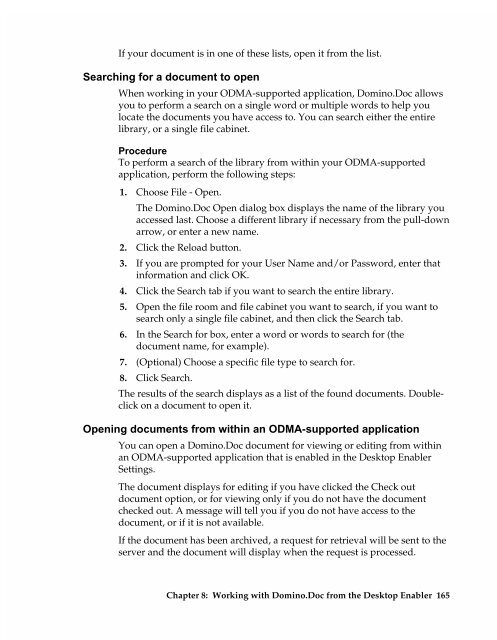Chapter 7 Working with Domino.Doc from a Browser - Lotus ...
Chapter 7 Working with Domino.Doc from a Browser - Lotus ...
Chapter 7 Working with Domino.Doc from a Browser - Lotus ...
Create successful ePaper yourself
Turn your PDF publications into a flip-book with our unique Google optimized e-Paper software.
If your document is in one of these lists, open it <strong>from</strong> the list.<br />
Searching for a document to open<br />
When working in your ODMA-supported application, <strong>Domino</strong>.<strong>Doc</strong> allows<br />
you to perform a search on a single word or multiple words to help you<br />
locate the documents you have access to. You can search either the entire<br />
library, or a single file cabinet.<br />
Procedure<br />
To perform a search of the library <strong>from</strong> <strong>with</strong>in your ODMA-supported<br />
application, perform the following steps:<br />
1. Choose File - Open.<br />
The <strong>Domino</strong>.<strong>Doc</strong> Open dialog box displays the name of the library you<br />
accessed last. Choose a different library if necessary <strong>from</strong> the pull-down<br />
arrow, or enter a new name.<br />
2. Click the Reload button.<br />
3. If you are prompted for your User Name and/or Password, enter that<br />
information and click OK.<br />
4. Click the Search tab if you want to search the entire library.<br />
5. Open the file room and file cabinet you want to search, if you want to<br />
search only a single file cabinet, and then click the Search tab.<br />
6. In the Search for box, enter a word or words to search for (the<br />
document name, for example).<br />
7. (Optional) Choose a specific file type to search for.<br />
8. Click Search.<br />
The results of the search displays as a list of the found documents. Doubleclick<br />
on a document to open it.<br />
Opening documents <strong>from</strong> <strong>with</strong>in an ODMA-supported application<br />
You can open a <strong>Domino</strong>.<strong>Doc</strong> document for viewing or editing <strong>from</strong> <strong>with</strong>in<br />
an ODMA-supported application that is enabled in the Desktop Enabler<br />
Settings.<br />
The document displays for editing if you have clicked the Check out<br />
document option, or for viewing only if you do not have the document<br />
checked out. A message will tell you if you do not have access to the<br />
document, or if it is not available.<br />
If the document has been archived, a request for retrieval will be sent to the<br />
server and the document will display when the request is processed.<br />
<strong>Chapter</strong> 8: <strong>Working</strong> <strong>with</strong> <strong>Domino</strong>.<strong>Doc</strong> <strong>from</strong> the Desktop Enabler 165