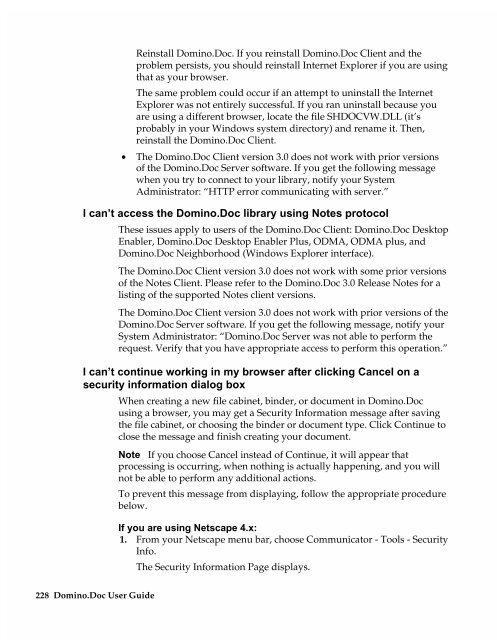Chapter 7 Working with Domino.Doc from a Browser - Lotus ...
Chapter 7 Working with Domino.Doc from a Browser - Lotus ...
Chapter 7 Working with Domino.Doc from a Browser - Lotus ...
Create successful ePaper yourself
Turn your PDF publications into a flip-book with our unique Google optimized e-Paper software.
Reinstall <strong>Domino</strong>.<strong>Doc</strong>. If you reinstall <strong>Domino</strong>.<strong>Doc</strong> Client and the<br />
problem persists, you should reinstall Internet Explorer if you are using<br />
that as your browser.<br />
The same problem could occur if an attempt to uninstall the Internet<br />
Explorer was not entirely successful. If you ran uninstall because you<br />
are using a different browser, locate the file SHDOCVW.DLL (it’s<br />
probably in your Windows system directory) and rename it. Then,<br />
reinstall the <strong>Domino</strong>.<strong>Doc</strong> Client.<br />
• The <strong>Domino</strong>.<strong>Doc</strong> Client version 3.0 does not work <strong>with</strong> prior versions<br />
of the <strong>Domino</strong>.<strong>Doc</strong> Server software. If you get the following message<br />
when you try to connect to your library, notify your System<br />
Administrator: “HTTP error communicating <strong>with</strong> server.”<br />
I can’t access the <strong>Domino</strong>.<strong>Doc</strong> library using Notes protocol<br />
These issues apply to users of the <strong>Domino</strong>.<strong>Doc</strong> Client: <strong>Domino</strong>.<strong>Doc</strong> Desktop<br />
Enabler, <strong>Domino</strong>.<strong>Doc</strong> Desktop Enabler Plus, ODMA, ODMA plus, and<br />
<strong>Domino</strong>.<strong>Doc</strong> Neighborhood (Windows Explorer interface).<br />
The <strong>Domino</strong>.<strong>Doc</strong> Client version 3.0 does not work <strong>with</strong> some prior versions<br />
of the Notes Client. Please refer to the <strong>Domino</strong>.<strong>Doc</strong> 3.0 Release Notes for a<br />
listing of the supported Notes client versions.<br />
The <strong>Domino</strong>.<strong>Doc</strong> Client version 3.0 does not work <strong>with</strong> prior versions of the<br />
<strong>Domino</strong>.<strong>Doc</strong> Server software. If you get the following message, notify your<br />
System Administrator: “<strong>Domino</strong>.<strong>Doc</strong> Server was not able to perform the<br />
request. Verify that you have appropriate access to perform this operation.”<br />
I can’t continue working in my browser after clicking Cancel on a<br />
security information dialog box<br />
When creating a new file cabinet, binder, or document in <strong>Domino</strong>.<strong>Doc</strong><br />
using a browser, you may get a Security Information message after saving<br />
the file cabinet, or choosing the binder or document type. Click Continue to<br />
close the message and finish creating your document.<br />
228 <strong>Domino</strong>.<strong>Doc</strong> User Guide<br />
Note If you choose Cancel instead of Continue, it will appear that<br />
processing is occurring, when nothing is actually happening, and you will<br />
not be able to perform any additional actions.<br />
To prevent this message <strong>from</strong> displaying, follow the appropriate procedure<br />
below.<br />
If you are using Netscape 4.x:<br />
1. From your Netscape menu bar, choose Communicator - Tools - Security<br />
Info.<br />
The Security Information Page displays.