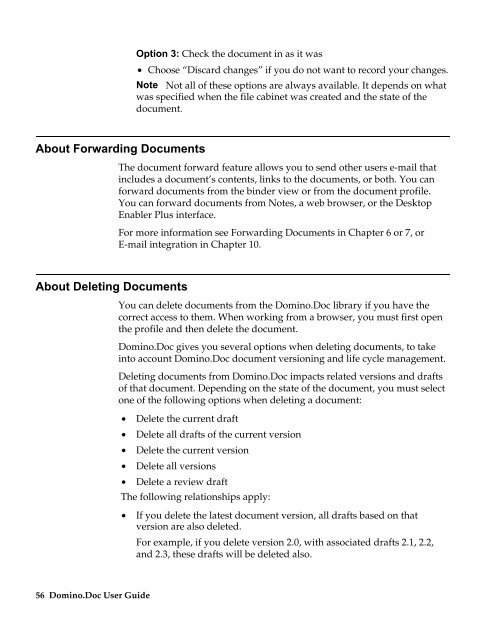Chapter 7 Working with Domino.Doc from a Browser - Lotus ...
Chapter 7 Working with Domino.Doc from a Browser - Lotus ...
Chapter 7 Working with Domino.Doc from a Browser - Lotus ...
Create successful ePaper yourself
Turn your PDF publications into a flip-book with our unique Google optimized e-Paper software.
About Forwarding <strong>Doc</strong>uments<br />
About Deleting <strong>Doc</strong>uments<br />
56 <strong>Domino</strong>.<strong>Doc</strong> User Guide<br />
Option 3: Check the document in as it was<br />
• Choose “Discard changes” if you do not want to record your changes.<br />
Note Not all of these options are always available. It depends on what<br />
was specified when the file cabinet was created and the state of the<br />
document.<br />
The document forward feature allows you to send other users e-mail that<br />
includes a document’s contents, links to the documents, or both. You can<br />
forward documents <strong>from</strong> the binder view or <strong>from</strong> the document profile.<br />
You can forward documents <strong>from</strong> Notes, a web browser, or the Desktop<br />
Enabler Plus interface.<br />
For more information see Forwarding <strong>Doc</strong>uments in <strong>Chapter</strong> 6 or 7, or<br />
E-mail integration in <strong>Chapter</strong> 10.<br />
You can delete documents <strong>from</strong> the <strong>Domino</strong>.<strong>Doc</strong> library if you have the<br />
correct access to them. When working <strong>from</strong> a browser, you must first open<br />
the profile and then delete the document.<br />
<strong>Domino</strong>.<strong>Doc</strong> gives you several options when deleting documents, to take<br />
into account <strong>Domino</strong>.<strong>Doc</strong> document versioning and life cycle management.<br />
Deleting documents <strong>from</strong> <strong>Domino</strong>.<strong>Doc</strong> impacts related versions and drafts<br />
of that document. Depending on the state of the document, you must select<br />
one of the following options when deleting a document:<br />
• Delete the current draft<br />
• Delete all drafts of the current version<br />
• Delete the current version<br />
• Delete all versions<br />
• Delete a review draft<br />
The following relationships apply:<br />
• If you delete the latest document version, all drafts based on that<br />
version are also deleted.<br />
For example, if you delete version 2.0, <strong>with</strong> associated drafts 2.1, 2.2,<br />
and 2.3, these drafts will be deleted also.