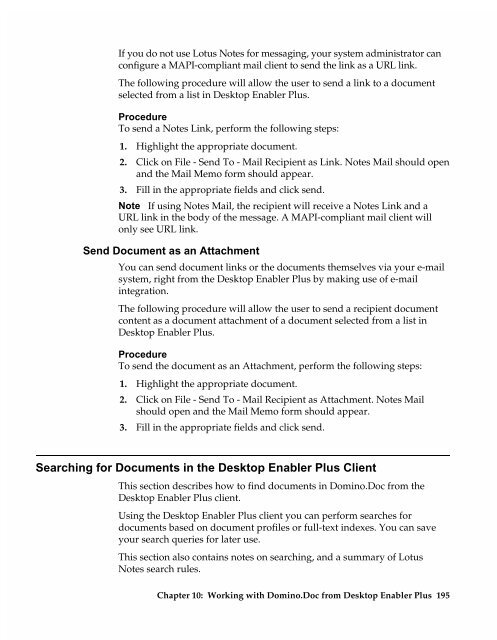Chapter 7 Working with Domino.Doc from a Browser - Lotus ...
Chapter 7 Working with Domino.Doc from a Browser - Lotus ...
Chapter 7 Working with Domino.Doc from a Browser - Lotus ...
Create successful ePaper yourself
Turn your PDF publications into a flip-book with our unique Google optimized e-Paper software.
If you do not use <strong>Lotus</strong> Notes for messaging, your system administrator can<br />
configure a MAPI-compliant mail client to send the link as a URL link.<br />
The following procedure will allow the user to send a link to a document<br />
selected <strong>from</strong> a list in Desktop Enabler Plus.<br />
Procedure<br />
To send a Notes Link, perform the following steps:<br />
1. Highlight the appropriate document.<br />
2. Click on File - Send To - Mail Recipient as Link. Notes Mail should open<br />
and the Mail Memo form should appear.<br />
3. Fill in the appropriate fields and click send.<br />
Note If using Notes Mail, the recipient will receive a Notes Link and a<br />
URL link in the body of the message. A MAPI-compliant mail client will<br />
only see URL link.<br />
Send <strong>Doc</strong>ument as an Attachment<br />
You can send document links or the documents themselves via your e-mail<br />
system, right <strong>from</strong> the Desktop Enabler Plus by making use of e-mail<br />
integration.<br />
The following procedure will allow the user to send a recipient document<br />
content as a document attachment of a document selected <strong>from</strong> a list in<br />
Desktop Enabler Plus.<br />
Procedure<br />
To send the document as an Attachment, perform the following steps:<br />
1. Highlight the appropriate document.<br />
2. Click on File - Send To - Mail Recipient as Attachment. Notes Mail<br />
should open and the Mail Memo form should appear.<br />
3. Fill in the appropriate fields and click send.<br />
Searching for <strong>Doc</strong>uments in the Desktop Enabler Plus Client<br />
This section describes how to find documents in <strong>Domino</strong>.<strong>Doc</strong> <strong>from</strong> the<br />
Desktop Enabler Plus client.<br />
Using the Desktop Enabler Plus client you can perform searches for<br />
documents based on document profiles or full-text indexes. You can save<br />
your search queries for later use.<br />
This section also contains notes on searching, and a summary of <strong>Lotus</strong><br />
Notes search rules.<br />
<strong>Chapter</strong> 10: <strong>Working</strong> <strong>with</strong> <strong>Domino</strong>.<strong>Doc</strong> <strong>from</strong> Desktop Enabler Plus 195