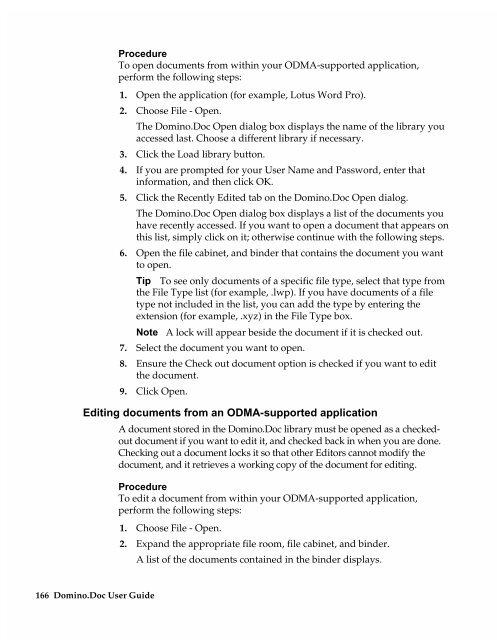Chapter 7 Working with Domino.Doc from a Browser - Lotus ...
Chapter 7 Working with Domino.Doc from a Browser - Lotus ...
Chapter 7 Working with Domino.Doc from a Browser - Lotus ...
You also want an ePaper? Increase the reach of your titles
YUMPU automatically turns print PDFs into web optimized ePapers that Google loves.
Procedure<br />
To open documents <strong>from</strong> <strong>with</strong>in your ODMA-supported application,<br />
perform the following steps:<br />
1. Open the application (for example, <strong>Lotus</strong> Word Pro).<br />
2. Choose File - Open.<br />
The <strong>Domino</strong>.<strong>Doc</strong> Open dialog box displays the name of the library you<br />
accessed last. Choose a different library if necessary.<br />
3. Click the Load library button.<br />
4. If you are prompted for your User Name and Password, enter that<br />
information, and then click OK.<br />
5. Click the Recently Edited tab on the <strong>Domino</strong>.<strong>Doc</strong> Open dialog.<br />
The <strong>Domino</strong>.<strong>Doc</strong> Open dialog box displays a list of the documents you<br />
have recently accessed. If you want to open a document that appears on<br />
this list, simply click on it; otherwise continue <strong>with</strong> the following steps.<br />
6. Open the file cabinet, and binder that contains the document you want<br />
to open.<br />
Tip To see only documents of a specific file type, select that type <strong>from</strong><br />
the File Type list (for example, .lwp). If you have documents of a file<br />
type not included in the list, you can add the type by entering the<br />
extension (for example, .xyz) in the File Type box.<br />
Note A lock will appear beside the document if it is checked out.<br />
7. Select the document you want to open.<br />
8. Ensure the Check out document option is checked if you want to edit<br />
the document.<br />
9. Click Open.<br />
Editing documents <strong>from</strong> an ODMA-supported application<br />
166 <strong>Domino</strong>.<strong>Doc</strong> User Guide<br />
A document stored in the <strong>Domino</strong>.<strong>Doc</strong> library must be opened as a checkedout<br />
document if you want to edit it, and checked back in when you are done.<br />
Checking out a document locks it so that other Editors cannot modify the<br />
document, and it retrieves a working copy of the document for editing.<br />
Procedure<br />
To edit a document <strong>from</strong> <strong>with</strong>in your ODMA-supported application,<br />
perform the following steps:<br />
1. Choose File - Open.<br />
2. Expand the appropriate file room, file cabinet, and binder.<br />
A list of the documents contained in the binder displays.