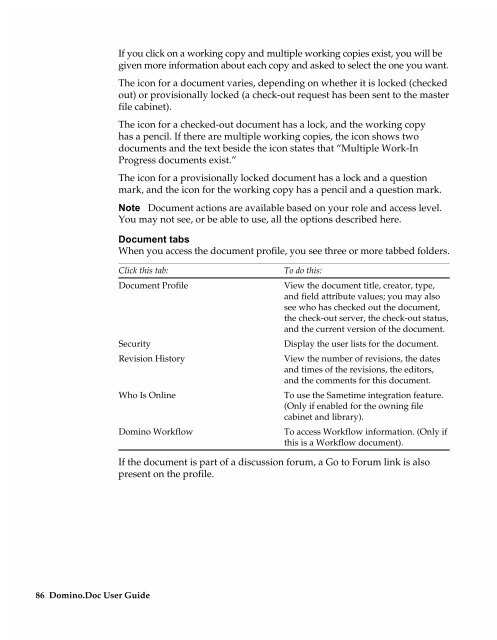Chapter 7 Working with Domino.Doc from a Browser - Lotus ...
Chapter 7 Working with Domino.Doc from a Browser - Lotus ...
Chapter 7 Working with Domino.Doc from a Browser - Lotus ...
You also want an ePaper? Increase the reach of your titles
YUMPU automatically turns print PDFs into web optimized ePapers that Google loves.
If you click on a working copy and multiple working copies exist, you will be<br />
given more information about each copy and asked to select the one you want.<br />
The icon for a document varies, depending on whether it is locked (checked<br />
out) or provisionally locked (a check-out request has been sent to the master<br />
file cabinet).<br />
The icon for a checked-out document has a lock, and the working copy<br />
has a pencil. If there are multiple working copies, the icon shows two<br />
documents and the text beside the icon states that “Multiple Work-In<br />
Progress documents exist.”<br />
The icon for a provisionally locked document has a lock and a question<br />
mark, and the icon for the working copy has a pencil and a question mark.<br />
Note <strong>Doc</strong>ument actions are available based on your role and access level.<br />
You may not see, or be able to use, all the options described here.<br />
<strong>Doc</strong>ument tabs<br />
When you access the document profile, you see three or more tabbed folders.<br />
Click this tab:<br />
<strong>Doc</strong>ument Profile<br />
Security<br />
Revision History<br />
Who Is Online<br />
86 <strong>Domino</strong>.<strong>Doc</strong> User Guide<br />
<strong>Domino</strong> Workflow<br />
To do this:<br />
View the document title, creator, type,<br />
and field attribute values; you may also<br />
see who has checked out the document,<br />
the check-out server, the check-out status,<br />
and the current version of the document.<br />
Display the user lists for the document.<br />
View the number of revisions, the dates<br />
and times of the revisions, the editors,<br />
and the comments for this document.<br />
To use the Sametime integration feature.<br />
(Only if enabled for the owning file<br />
cabinet and library).<br />
To access Workflow information. (Only if<br />
this is a Workflow document).<br />
If the document is part of a discussion forum, a Go to Forum link is also<br />
present on the profile.