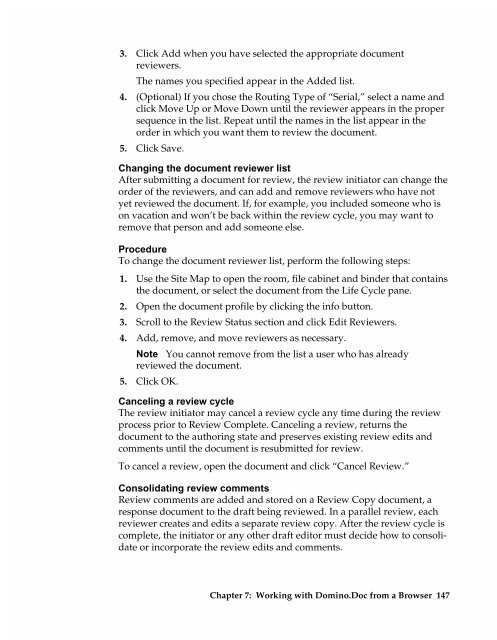Chapter 7 Working with Domino.Doc from a Browser - Lotus ...
Chapter 7 Working with Domino.Doc from a Browser - Lotus ...
Chapter 7 Working with Domino.Doc from a Browser - Lotus ...
Create successful ePaper yourself
Turn your PDF publications into a flip-book with our unique Google optimized e-Paper software.
3. Click Add when you have selected the appropriate document<br />
reviewers.<br />
The names you specified appear in the Added list.<br />
4. (Optional) If you chose the Routing Type of “Serial,” select a name and<br />
click Move Up or Move Down until the reviewer appears in the proper<br />
sequence in the list. Repeat until the names in the list appear in the<br />
order in which you want them to review the document.<br />
5. Click Save.<br />
Changing the document reviewer list<br />
After submitting a document for review, the review initiator can change the<br />
order of the reviewers, and can add and remove reviewers who have not<br />
yet reviewed the document. If, for example, you included someone who is<br />
on vacation and won’t be back <strong>with</strong>in the review cycle, you may want to<br />
remove that person and add someone else.<br />
Procedure<br />
To change the document reviewer list, perform the following steps:<br />
1. Use the Site Map to open the room, file cabinet and binder that contains<br />
the document, or select the document <strong>from</strong> the Life Cycle pane.<br />
2. Open the document profile by clicking the info button.<br />
3. Scroll to the Review Status section and click Edit Reviewers.<br />
4. Add, remove, and move reviewers as necessary.<br />
Note You cannot remove <strong>from</strong> the list a user who has already<br />
5.<br />
reviewed the document.<br />
Click OK.<br />
Canceling a review cycle<br />
The review initiator may cancel a review cycle any time during the review<br />
process prior to Review Complete. Canceling a review, returns the<br />
document to the authoring state and preserves existing review edits and<br />
comments until the document is resubmitted for review.<br />
To cancel a review, open the document and click “Cancel Review.”<br />
Consolidating review comments<br />
Review comments are added and stored on a Review Copy document, a<br />
response document to the draft being reviewed. In a parallel review, each<br />
reviewer creates and edits a separate review copy. After the review cycle is<br />
complete, the initiator or any other draft editor must decide how to consolidate<br />
or incorporate the review edits and comments.<br />
<strong>Chapter</strong> 7: <strong>Working</strong> <strong>with</strong> <strong>Domino</strong>.<strong>Doc</strong> <strong>from</strong> a <strong>Browser</strong> 147