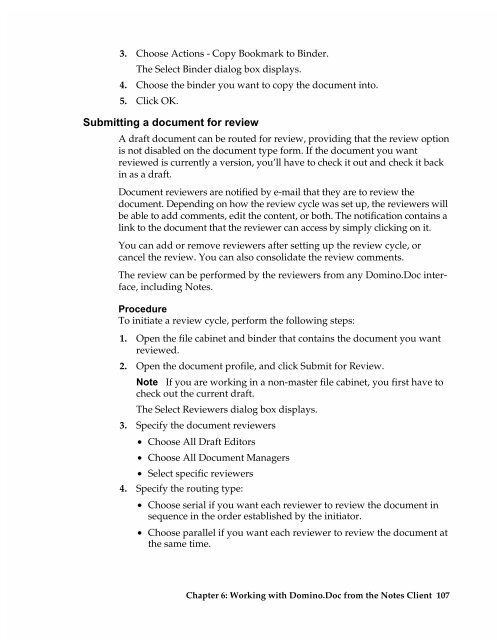Chapter 7 Working with Domino.Doc from a Browser - Lotus ...
Chapter 7 Working with Domino.Doc from a Browser - Lotus ...
Chapter 7 Working with Domino.Doc from a Browser - Lotus ...
Create successful ePaper yourself
Turn your PDF publications into a flip-book with our unique Google optimized e-Paper software.
3. Choose Actions - Copy Bookmark to Binder.<br />
The Select Binder dialog box displays.<br />
4. Choose the binder you want to copy the document into.<br />
5. Click OK.<br />
Submitting a document for review<br />
A draft document can be routed for review, providing that the review option<br />
is not disabled on the document type form. If the document you want<br />
reviewed is currently a version, you’ll have to check it out and check it back<br />
in as a draft.<br />
<strong>Doc</strong>ument reviewers are notified by e-mail that they are to review the<br />
document. Depending on how the review cycle was set up, the reviewers will<br />
be able to add comments, edit the content, or both. The notification contains a<br />
link to the document that the reviewer can access by simply clicking on it.<br />
You can add or remove reviewers after setting up the review cycle, or<br />
cancel the review. You can also consolidate the review comments.<br />
The review can be performed by the reviewers <strong>from</strong> any <strong>Domino</strong>.<strong>Doc</strong> interface,<br />
including Notes.<br />
Procedure<br />
To initiate a review cycle, perform the following steps:<br />
1. Open the file cabinet and binder that contains the document you want<br />
reviewed.<br />
2. Open the document profile, and click Submit for Review.<br />
Note If you are working in a non-master file cabinet, you first have to<br />
check out the current draft.<br />
The Select Reviewers dialog box displays.<br />
3. Specify the document reviewers<br />
• Choose All Draft Editors<br />
• Choose All <strong>Doc</strong>ument Managers<br />
• Select specific reviewers<br />
4. Specify the routing type:<br />
• Choose serial if you want each reviewer to review the document in<br />
sequence in the order established by the initiator.<br />
• Choose parallel if you want each reviewer to review the document at<br />
the same time.<br />
<strong>Chapter</strong> 6: <strong>Working</strong> <strong>with</strong> <strong>Domino</strong>.<strong>Doc</strong> <strong>from</strong> the Notes Client 107