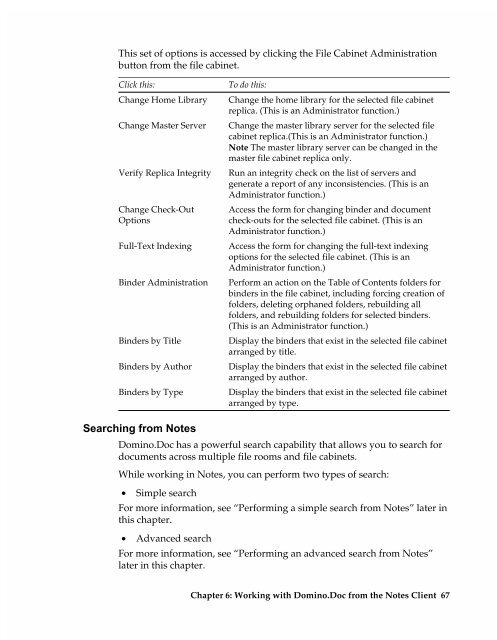Chapter 7 Working with Domino.Doc from a Browser - Lotus ...
Chapter 7 Working with Domino.Doc from a Browser - Lotus ...
Chapter 7 Working with Domino.Doc from a Browser - Lotus ...
Create successful ePaper yourself
Turn your PDF publications into a flip-book with our unique Google optimized e-Paper software.
This set of options is accessed by clicking the File Cabinet Administration<br />
button <strong>from</strong> the file cabinet.<br />
Click this:<br />
Change Home Library<br />
Change Master Server<br />
Verify Replica Integrity<br />
Change Check-Out<br />
Options<br />
Full-Text Indexing<br />
Binder Administration<br />
Binders by Title<br />
Binders by Author<br />
Binders by Type<br />
Searching <strong>from</strong> Notes<br />
To do this:<br />
Change the home library for the selected file cabinet<br />
replica. (This is an Administrator function.)<br />
Change the master library server for the selected file<br />
cabinet replica.(This is an Administrator function.)<br />
Note The master library server can be changed in the<br />
master file cabinet replica only.<br />
Run an integrity check on the list of servers and<br />
generate a report of any inconsistencies. (This is an<br />
Administrator function.)<br />
Access the form for changing binder and document<br />
check-outs for the selected file cabinet. (This is an<br />
Administrator function.)<br />
Access the form for changing the full-text indexing<br />
options for the selected file cabinet. (This is an<br />
Administrator function.)<br />
Perform an action on the Table of Contents folders for<br />
binders in the file cabinet, including forcing creation of<br />
folders, deleting orphaned folders, rebuilding all<br />
folders, and rebuilding folders for selected binders.<br />
(This is an Administrator function.)<br />
Display the binders that exist in the selected file cabinet<br />
arranged by title.<br />
Display the binders that exist in the selected file cabinet<br />
arranged by author.<br />
Display the binders that exist in the selected file cabinet<br />
arranged by type.<br />
<strong>Domino</strong>.<strong>Doc</strong> has a powerful search capability that allows you to search for<br />
documents across multiple file rooms and file cabinets.<br />
While working in Notes, you can perform two types of search:<br />
• Simple search<br />
For more information, see “Performing a simple search <strong>from</strong> Notes” later in<br />
this chapter.<br />
• Advanced search<br />
For more information, see “Performing an advanced search <strong>from</strong> Notes”<br />
later in this chapter.<br />
<strong>Chapter</strong> 6: <strong>Working</strong> <strong>with</strong> <strong>Domino</strong>.<strong>Doc</strong> <strong>from</strong> the Notes Client 67