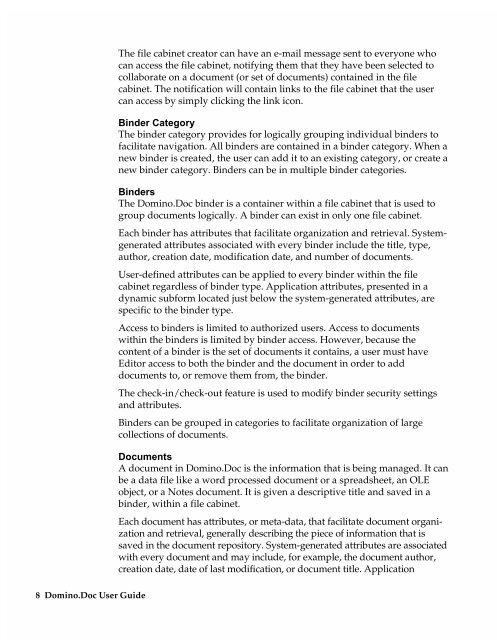Chapter 7 Working with Domino.Doc from a Browser - Lotus ...
Chapter 7 Working with Domino.Doc from a Browser - Lotus ...
Chapter 7 Working with Domino.Doc from a Browser - Lotus ...
Create successful ePaper yourself
Turn your PDF publications into a flip-book with our unique Google optimized e-Paper software.
8 <strong>Domino</strong>.<strong>Doc</strong> User Guide<br />
The file cabinet creator can have an e-mail message sent to everyone who<br />
can access the file cabinet, notifying them that they have been selected to<br />
collaborate on a document (or set of documents) contained in the file<br />
cabinet. The notification will contain links to the file cabinet that the user<br />
can access by simply clicking the link icon.<br />
Binder Category<br />
The binder category provides for logically grouping individual binders to<br />
facilitate navigation. All binders are contained in a binder category. When a<br />
new binder is created, the user can add it to an existing category, or create a<br />
new binder category. Binders can be in multiple binder categories.<br />
Binders<br />
The <strong>Domino</strong>.<strong>Doc</strong> binder is a container <strong>with</strong>in a file cabinet that is used to<br />
group documents logically. A binder can exist in only one file cabinet.<br />
Each binder has attributes that facilitate organization and retrieval. Systemgenerated<br />
attributes associated <strong>with</strong> every binder include the title, type,<br />
author, creation date, modification date, and number of documents.<br />
User-defined attributes can be applied to every binder <strong>with</strong>in the file<br />
cabinet regardless of binder type. Application attributes, presented in a<br />
dynamic subform located just below the system-generated attributes, are<br />
specific to the binder type.<br />
Access to binders is limited to authorized users. Access to documents<br />
<strong>with</strong>in the binders is limited by binder access. However, because the<br />
content of a binder is the set of documents it contains, a user must have<br />
Editor access to both the binder and the document in order to add<br />
documents to, or remove them <strong>from</strong>, the binder.<br />
The check-in/check-out feature is used to modify binder security settings<br />
and attributes.<br />
Binders can be grouped in categories to facilitate organization of large<br />
collections of documents.<br />
<strong>Doc</strong>uments<br />
A document in <strong>Domino</strong>.<strong>Doc</strong> is the information that is being managed. It can<br />
be a data file like a word processed document or a spreadsheet, an OLE<br />
object, or a Notes document. It is given a descriptive title and saved in a<br />
binder, <strong>with</strong>in a file cabinet.<br />
Each document has attributes, or meta-data, that facilitate document organization<br />
and retrieval, generally describing the piece of information that is<br />
saved in the document repository. System-generated attributes are associated<br />
<strong>with</strong> every document and may include, for example, the document author,<br />
creation date, date of last modification, or document title. Application