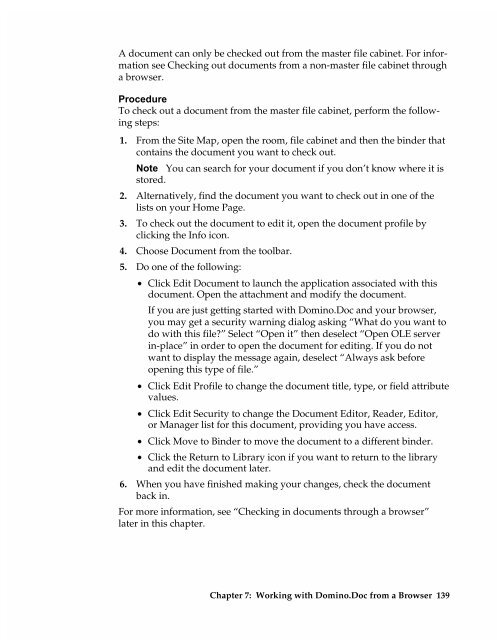Chapter 7 Working with Domino.Doc from a Browser - Lotus ...
Chapter 7 Working with Domino.Doc from a Browser - Lotus ...
Chapter 7 Working with Domino.Doc from a Browser - Lotus ...
You also want an ePaper? Increase the reach of your titles
YUMPU automatically turns print PDFs into web optimized ePapers that Google loves.
A document can only be checked out <strong>from</strong> the master file cabinet. For information<br />
see Checking out documents <strong>from</strong> a non-master file cabinet through<br />
a browser.<br />
Procedure<br />
To check out a document <strong>from</strong> the master file cabinet, perform the following<br />
steps:<br />
1. From the Site Map, open the room, file cabinet and then the binder that<br />
contains the document you want to check out.<br />
Note You can search for your document if you don’t know where it is<br />
stored.<br />
2. Alternatively, find the document you want to check out in one of the<br />
lists on your Home Page.<br />
3. To check out the document to edit it, open the document profile by<br />
clicking the Info icon.<br />
4. Choose <strong>Doc</strong>ument <strong>from</strong> the toolbar.<br />
5. Do one of the following:<br />
• Click Edit <strong>Doc</strong>ument to launch the application associated <strong>with</strong> this<br />
document. Open the attachment and modify the document.<br />
If you are just getting started <strong>with</strong> <strong>Domino</strong>.<strong>Doc</strong> and your browser,<br />
you may get a security warning dialog asking “What do you want to<br />
do <strong>with</strong> this file?” Select “Open it” then deselect “Open OLE server<br />
in-place” in order to open the document for editing. If you do not<br />
want to display the message again, deselect “Always ask before<br />
opening this type of file.”<br />
• Click Edit Profile to change the document title, type, or field attribute<br />
values.<br />
• Click Edit Security to change the <strong>Doc</strong>ument Editor, Reader, Editor,<br />
or Manager list for this document, providing you have access.<br />
• Click Move to Binder to move the document to a different binder.<br />
• Click the Return to Library icon if you want to return to the library<br />
and edit the document later.<br />
6. When you have finished making your changes, check the document<br />
back in.<br />
For more information, see “Checking in documents through a browser”<br />
later in this chapter.<br />
<strong>Chapter</strong> 7: <strong>Working</strong> <strong>with</strong> <strong>Domino</strong>.<strong>Doc</strong> <strong>from</strong> a <strong>Browser</strong> 139