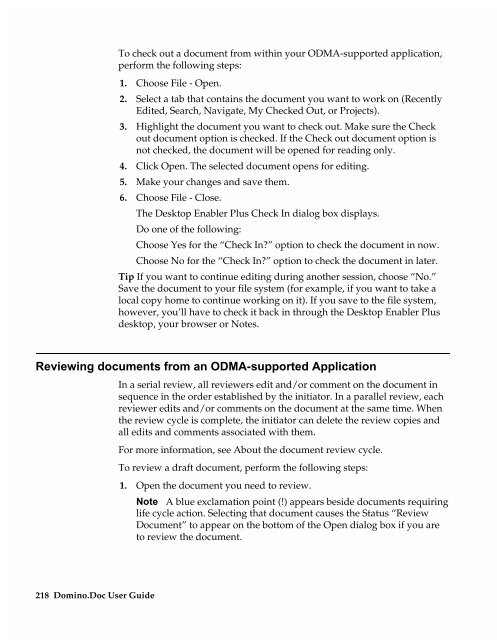Chapter 7 Working with Domino.Doc from a Browser - Lotus ...
Chapter 7 Working with Domino.Doc from a Browser - Lotus ...
Chapter 7 Working with Domino.Doc from a Browser - Lotus ...
Create successful ePaper yourself
Turn your PDF publications into a flip-book with our unique Google optimized e-Paper software.
To check out a document <strong>from</strong> <strong>with</strong>in your ODMA-supported application,<br />
perform the following steps:<br />
1. Choose File - Open.<br />
2. Select a tab that contains the document you want to work on (Recently<br />
Edited, Search, Navigate, My Checked Out, or Projects).<br />
3. Highlight the document you want to check out. Make sure the Check<br />
out document option is checked. If the Check out document option is<br />
not checked, the document will be opened for reading only.<br />
4. Click Open. The selected document opens for editing.<br />
5. Make your changes and save them.<br />
6. Choose File - Close.<br />
The Desktop Enabler Plus Check In dialog box displays.<br />
Do one of the following:<br />
Choose Yes for the “Check In?” option to check the document in now.<br />
Choose No for the “Check In?” option to check the document in later.<br />
Tip If you want to continue editing during another session, choose “No.”<br />
Save the document to your file system (for example, if you want to take a<br />
local copy home to continue working on it). If you save to the file system,<br />
however, you’ll have to check it back in through the Desktop Enabler Plus<br />
desktop, your browser or Notes.<br />
Reviewing documents <strong>from</strong> an ODMA-supported Application<br />
218 <strong>Domino</strong>.<strong>Doc</strong> User Guide<br />
In a serial review, all reviewers edit and/or comment on the document in<br />
sequence in the order established by the initiator. In a parallel review, each<br />
reviewer edits and/or comments on the document at the same time. When<br />
the review cycle is complete, the initiator can delete the review copies and<br />
all edits and comments associated <strong>with</strong> them.<br />
For more information, see About the document review cycle.<br />
To review a draft document, perform the following steps:<br />
1. Open the document you need to review.<br />
Note A blue exclamation point (!) appears beside documents requiring<br />
life cycle action. Selecting that document causes the Status “Review<br />
<strong>Doc</strong>ument” to appear on the bottom of the Open dialog box if you are<br />
to review the document.