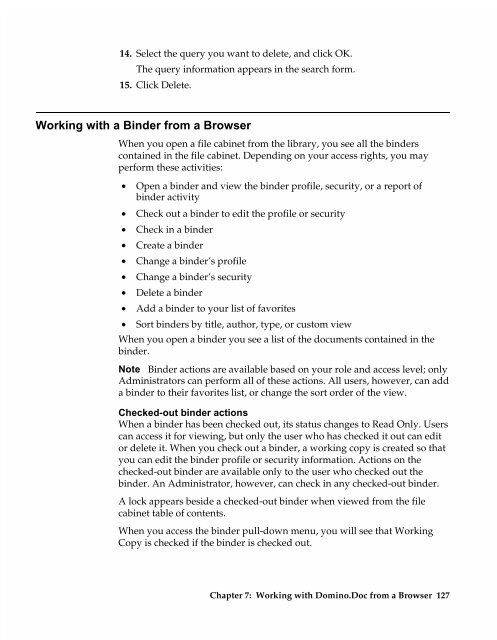Chapter 7 Working with Domino.Doc from a Browser - Lotus ...
Chapter 7 Working with Domino.Doc from a Browser - Lotus ...
Chapter 7 Working with Domino.Doc from a Browser - Lotus ...
Create successful ePaper yourself
Turn your PDF publications into a flip-book with our unique Google optimized e-Paper software.
14. Select the query you want to delete, and click OK.<br />
The query information appears in the search form.<br />
15. Click Delete.<br />
<strong>Working</strong> <strong>with</strong> a Binder <strong>from</strong> a <strong>Browser</strong><br />
When you open a file cabinet <strong>from</strong> the library, you see all the binders<br />
contained in the file cabinet. Depending on your access rights, you may<br />
perform these activities:<br />
• Open a binder and view the binder profile, security, or a report of<br />
binder activity<br />
• Check out a binder to edit the profile or security<br />
• Check in a binder<br />
• Create a binder<br />
• Change a binder’s profile<br />
• Change a binder’s security<br />
• Delete a binder<br />
• Add a binder to your list of favorites<br />
• Sort binders by title, author, type, or custom view<br />
When you open a binder you see a list of the documents contained in the<br />
binder.<br />
Note Binder actions are available based on your role and access level; only<br />
Administrators can perform all of these actions. All users, however, can add<br />
a binder to their favorites list, or change the sort order of the view.<br />
Checked-out binder actions<br />
When a binder has been checked out, its status changes to Read Only. Users<br />
can access it for viewing, but only the user who has checked it out can edit<br />
or delete it. When you check out a binder, a working copy is created so that<br />
you can edit the binder profile or security information. Actions on the<br />
checked-out binder are available only to the user who checked out the<br />
binder. An Administrator, however, can check in any checked-out binder.<br />
A lock appears beside a checked-out binder when viewed <strong>from</strong> the file<br />
cabinet table of contents.<br />
When you access the binder pull-down menu, you will see that <strong>Working</strong><br />
Copy is checked if the binder is checked out.<br />
<strong>Chapter</strong> 7: <strong>Working</strong> <strong>with</strong> <strong>Domino</strong>.<strong>Doc</strong> <strong>from</strong> a <strong>Browser</strong> 127