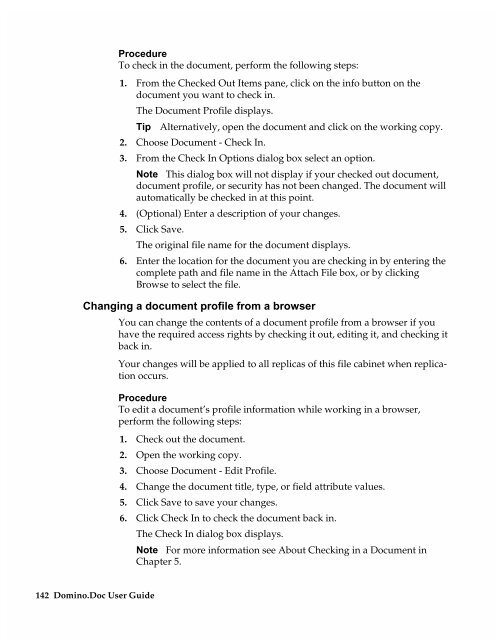Chapter 7 Working with Domino.Doc from a Browser - Lotus ...
Chapter 7 Working with Domino.Doc from a Browser - Lotus ...
Chapter 7 Working with Domino.Doc from a Browser - Lotus ...
You also want an ePaper? Increase the reach of your titles
YUMPU automatically turns print PDFs into web optimized ePapers that Google loves.
Procedure<br />
To check in the document, perform the following steps:<br />
1. From the Checked Out Items pane, click on the info button on the<br />
document you want to check in.<br />
The <strong>Doc</strong>ument Profile displays.<br />
Tip Alternatively, open the document and click on the working copy.<br />
2. Choose <strong>Doc</strong>ument - Check In.<br />
3. From the Check In Options dialog box select an option.<br />
Note This dialog box will not display if your checked out document,<br />
document profile, or security has not been changed. The document will<br />
automatically be checked in at this point.<br />
4. (Optional) Enter a description of your changes.<br />
5. Click Save.<br />
The original file name for the document displays.<br />
6. Enter the location for the document you are checking in by entering the<br />
complete path and file name in the Attach File box, or by clicking<br />
Browse to select the file.<br />
Changing a document profile <strong>from</strong> a browser<br />
You can change the contents of a document profile <strong>from</strong> a browser if you<br />
have the required access rights by checking it out, editing it, and checking it<br />
back in.<br />
Your changes will be applied to all replicas of this file cabinet when replication<br />
occurs.<br />
142 <strong>Domino</strong>.<strong>Doc</strong> User Guide<br />
Procedure<br />
To edit a document’s profile information while working in a browser,<br />
perform the following steps:<br />
1. Check out the document.<br />
2. Open the working copy.<br />
3. Choose <strong>Doc</strong>ument - Edit Profile.<br />
4. Change the document title, type, or field attribute values.<br />
5. Click Save to save your changes.<br />
6. Click Check In to check the document back in.<br />
The Check In dialog box displays.<br />
Note For more information see About Checking in a <strong>Doc</strong>ument in<br />
<strong>Chapter</strong> 5.