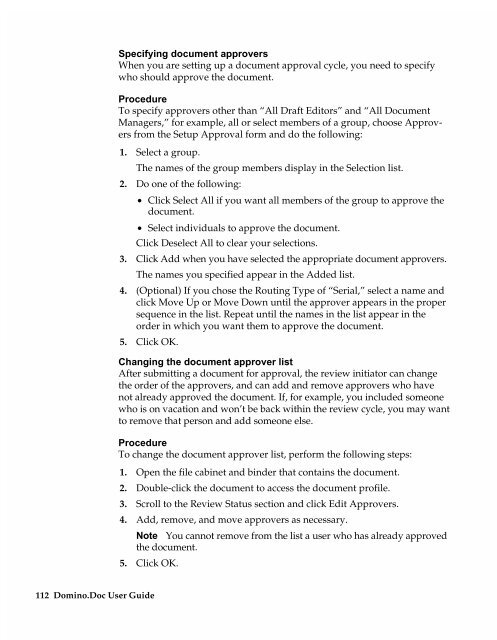Chapter 7 Working with Domino.Doc from a Browser - Lotus ...
Chapter 7 Working with Domino.Doc from a Browser - Lotus ...
Chapter 7 Working with Domino.Doc from a Browser - Lotus ...
Create successful ePaper yourself
Turn your PDF publications into a flip-book with our unique Google optimized e-Paper software.
112 <strong>Domino</strong>.<strong>Doc</strong> User Guide<br />
Specifying document approvers<br />
When you are setting up a document approval cycle, you need to specify<br />
who should approve the document.<br />
Procedure<br />
To specify approvers other than “All Draft Editors” and “All <strong>Doc</strong>ument<br />
Managers,” for example, all or select members of a group, choose Approvers<br />
<strong>from</strong> the Setup Approval form and do the following:<br />
1. Select a group.<br />
The names of the group members display in the Selection list.<br />
2. Do one of the following:<br />
• Click Select All if you want all members of the group to approve the<br />
document.<br />
• Select individuals to approve the document.<br />
Click Deselect All to clear your selections.<br />
3. Click Add when you have selected the appropriate document approvers.<br />
The names you specified appear in the Added list.<br />
4. (Optional) If you chose the Routing Type of “Serial,” select a name and<br />
click Move Up or Move Down until the approver appears in the proper<br />
sequence in the list. Repeat until the names in the list appear in the<br />
order in which you want them to approve the document.<br />
5. Click OK.<br />
Changing the document approver list<br />
After submitting a document for approval, the review initiator can change<br />
the order of the approvers, and can add and remove approvers who have<br />
not already approved the document. If, for example, you included someone<br />
who is on vacation and won’t be back <strong>with</strong>in the review cycle, you may want<br />
to remove that person and add someone else.<br />
Procedure<br />
To change the document approver list, perform the following steps:<br />
1. Open the file cabinet and binder that contains the document.<br />
2. Double-click the document to access the document profile.<br />
3. Scroll to the Review Status section and click Edit Approvers.<br />
4. Add, remove, and move approvers as necessary.<br />
Note You cannot remove <strong>from</strong> the list a user who has already approved<br />
5.<br />
the document.<br />
Click OK.