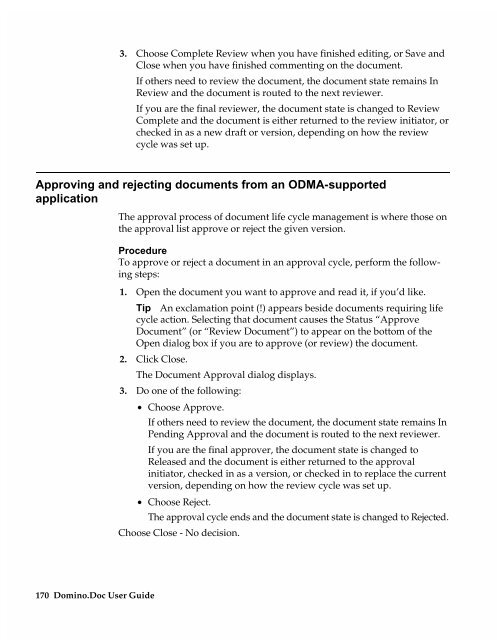Chapter 7 Working with Domino.Doc from a Browser - Lotus ...
Chapter 7 Working with Domino.Doc from a Browser - Lotus ...
Chapter 7 Working with Domino.Doc from a Browser - Lotus ...
Create successful ePaper yourself
Turn your PDF publications into a flip-book with our unique Google optimized e-Paper software.
3. Choose Complete Review when you have finished editing, or Save and<br />
Close when you have finished commenting on the document.<br />
If others need to review the document, the document state remains In<br />
Review and the document is routed to the next reviewer.<br />
If you are the final reviewer, the document state is changed to Review<br />
Complete and the document is either returned to the review initiator, or<br />
checked in as a new draft or version, depending on how the review<br />
cycle was set up.<br />
Approving and rejecting documents <strong>from</strong> an ODMA-supported<br />
application<br />
170 <strong>Domino</strong>.<strong>Doc</strong> User Guide<br />
The approval process of document life cycle management is where those on<br />
the approval list approve or reject the given version.<br />
Procedure<br />
To approve or reject a document in an approval cycle, perform the following<br />
steps:<br />
1. Open the document you want to approve and read it, if you’d like.<br />
Tip An exclamation point (!) appears beside documents requiring life<br />
cycle action. Selecting that document causes the Status “Approve<br />
<strong>Doc</strong>ument” (or “Review <strong>Doc</strong>ument”) to appear on the bottom of the<br />
Open dialog box if you are to approve (or review) the document.<br />
2. Click Close.<br />
The <strong>Doc</strong>ument Approval dialog displays.<br />
3. Do one of the following:<br />
• Choose Approve.<br />
If others need to review the document, the document state remains In<br />
Pending Approval and the document is routed to the next reviewer.<br />
If you are the final approver, the document state is changed to<br />
Released and the document is either returned to the approval<br />
initiator, checked in as a version, or checked in to replace the current<br />
version, depending on how the review cycle was set up.<br />
• Choose Reject.<br />
The approval cycle ends and the document state is changed to Rejected.<br />
Choose Close - No decision.