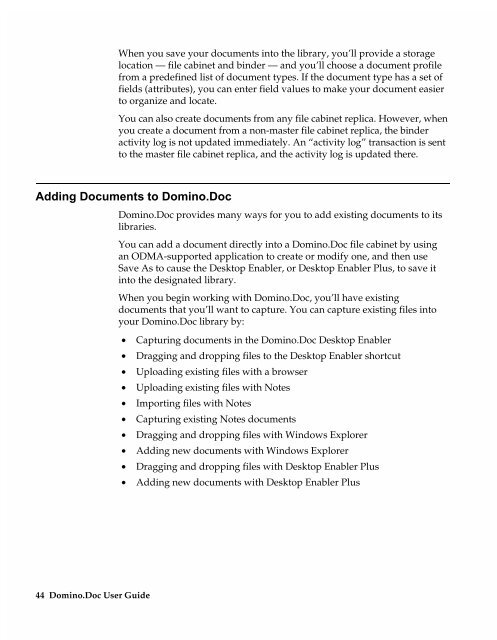Chapter 7 Working with Domino.Doc from a Browser - Lotus ...
Chapter 7 Working with Domino.Doc from a Browser - Lotus ...
Chapter 7 Working with Domino.Doc from a Browser - Lotus ...
Create successful ePaper yourself
Turn your PDF publications into a flip-book with our unique Google optimized e-Paper software.
When you save your documents into the library, you’ll provide a storage<br />
location — file cabinet and binder — and you’ll choose a document profile<br />
<strong>from</strong> a predefined list of document types. If the document type has a set of<br />
fields (attributes), you can enter field values to make your document easier<br />
to organize and locate.<br />
You can also create documents <strong>from</strong> any file cabinet replica. However, when<br />
you create a document <strong>from</strong> a non-master file cabinet replica, the binder<br />
activity log is not updated immediately. An “activity log” transaction is sent<br />
to the master file cabinet replica, and the activity log is updated there.<br />
Adding <strong>Doc</strong>uments to <strong>Domino</strong>.<strong>Doc</strong><br />
44 <strong>Domino</strong>.<strong>Doc</strong> User Guide<br />
<strong>Domino</strong>.<strong>Doc</strong> provides many ways for you to add existing documents to its<br />
libraries.<br />
You can add a document directly into a <strong>Domino</strong>.<strong>Doc</strong> file cabinet by using<br />
an ODMA-supported application to create or modify one, and then use<br />
Save As to cause the Desktop Enabler, or Desktop Enabler Plus, to save it<br />
into the designated library.<br />
When you begin working <strong>with</strong> <strong>Domino</strong>.<strong>Doc</strong>, you’ll have existing<br />
documents that you’ll want to capture. You can capture existing files into<br />
your <strong>Domino</strong>.<strong>Doc</strong> library by:<br />
• Capturing documents in the <strong>Domino</strong>.<strong>Doc</strong> Desktop Enabler<br />
• Dragging and dropping files to the Desktop Enabler shortcut<br />
• Uploading existing files <strong>with</strong> a browser<br />
• Uploading existing files <strong>with</strong> Notes<br />
• Importing files <strong>with</strong> Notes<br />
• Capturing existing Notes documents<br />
• Dragging and dropping files <strong>with</strong> Windows Explorer<br />
• Adding new documents <strong>with</strong> Windows Explorer<br />
• Dragging and dropping files <strong>with</strong> Desktop Enabler Plus<br />
• Adding new documents <strong>with</strong> Desktop Enabler Plus