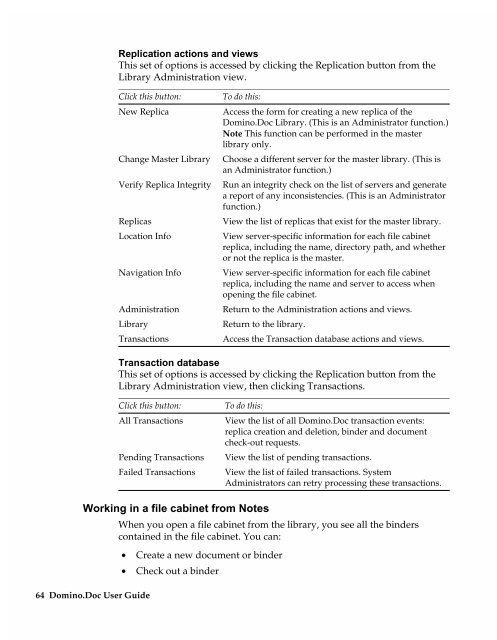Chapter 7 Working with Domino.Doc from a Browser - Lotus ...
Chapter 7 Working with Domino.Doc from a Browser - Lotus ...
Chapter 7 Working with Domino.Doc from a Browser - Lotus ...
You also want an ePaper? Increase the reach of your titles
YUMPU automatically turns print PDFs into web optimized ePapers that Google loves.
Replication actions and views<br />
This set of options is accessed by clicking the Replication button <strong>from</strong> the<br />
Library Administration view.<br />
Click this button:<br />
New Replica<br />
Change Master Library<br />
Verify Replica Integrity<br />
Replicas<br />
Location Info<br />
Navigation Info<br />
Administration<br />
Library<br />
Transactions<br />
To do this:<br />
Access the form for creating a new replica of the<br />
<strong>Domino</strong>.<strong>Doc</strong> Library. (This is an Administrator function.)<br />
Note This function can be performed in the master<br />
library only.<br />
Choose a different server for the master library. (This is<br />
an Administrator function.)<br />
Run an integrity check on the list of servers and generate<br />
a report of any inconsistencies. (This is an Administrator<br />
function.)<br />
View the list of replicas that exist for the master library.<br />
View server-specific information for each file cabinet<br />
replica, including the name, directory path, and whether<br />
or not the replica is the master.<br />
View server-specific information for each file cabinet<br />
replica, including the name and server to access when<br />
opening the file cabinet.<br />
Return to the Administration actions and views.<br />
Return to the library.<br />
Access the Transaction database actions and views.<br />
Transaction database<br />
This set of options is accessed by clicking the Replication button <strong>from</strong> the<br />
Library Administration view, then clicking Transactions.<br />
Click this button:<br />
All Transactions<br />
Pending Transactions<br />
Failed Transactions<br />
<strong>Working</strong> in a file cabinet <strong>from</strong> Notes<br />
64 <strong>Domino</strong>.<strong>Doc</strong> User Guide<br />
To do this:<br />
View the list of all <strong>Domino</strong>.<strong>Doc</strong> transaction events:<br />
replica creation and deletion, binder and document<br />
check-out requests.<br />
View the list of pending transactions.<br />
View the list of failed transactions. System<br />
Administrators can retry processing these transactions.<br />
When you open a file cabinet <strong>from</strong> the library, you see all the binders<br />
contained in the file cabinet. You can:<br />
• Create a new document or binder<br />
• Check out a binder