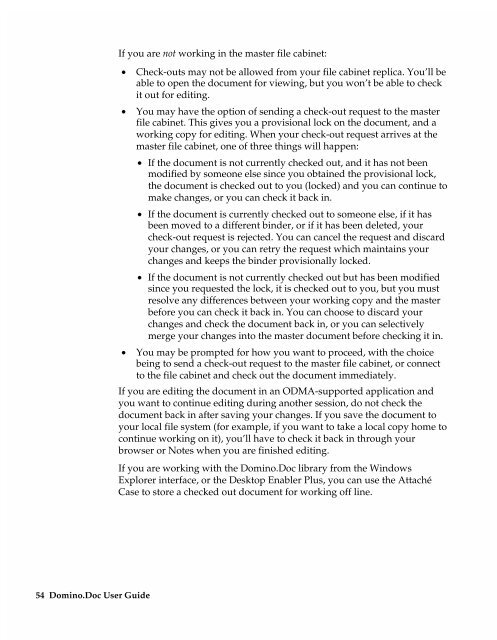Chapter 7 Working with Domino.Doc from a Browser - Lotus ...
Chapter 7 Working with Domino.Doc from a Browser - Lotus ...
Chapter 7 Working with Domino.Doc from a Browser - Lotus ...
You also want an ePaper? Increase the reach of your titles
YUMPU automatically turns print PDFs into web optimized ePapers that Google loves.
54 <strong>Domino</strong>.<strong>Doc</strong> User Guide<br />
If you are not working in the master file cabinet:<br />
• Check-outs may not be allowed <strong>from</strong> your file cabinet replica. You’ll be<br />
able to open the document for viewing, but you won’t be able to check<br />
it out for editing.<br />
• You may have the option of sending a check-out request to the master<br />
file cabinet. This gives you a provisional lock on the document, and a<br />
working copy for editing. When your check-out request arrives at the<br />
master file cabinet, one of three things will happen:<br />
• If the document is not currently checked out, and it has not been<br />
modified by someone else since you obtained the provisional lock,<br />
the document is checked out to you (locked) and you can continue to<br />
make changes, or you can check it back in.<br />
• If the document is currently checked out to someone else, if it has<br />
been moved to a different binder, or if it has been deleted, your<br />
check-out request is rejected. You can cancel the request and discard<br />
your changes, or you can retry the request which maintains your<br />
changes and keeps the binder provisionally locked.<br />
• If the document is not currently checked out but has been modified<br />
since you requested the lock, it is checked out to you, but you must<br />
resolve any differences between your working copy and the master<br />
before you can check it back in. You can choose to discard your<br />
changes and check the document back in, or you can selectively<br />
merge your changes into the master document before checking it in.<br />
• You may be prompted for how you want to proceed, <strong>with</strong> the choice<br />
being to send a check-out request to the master file cabinet, or connect<br />
to the file cabinet and check out the document immediately.<br />
If you are editing the document in an ODMA-supported application and<br />
you want to continue editing during another session, do not check the<br />
document back in after saving your changes. If you save the document to<br />
your local file system (for example, if you want to take a local copy home to<br />
continue working on it), you’ll have to check it back in through your<br />
browser or Notes when you are finished editing.<br />
If you are working <strong>with</strong> the <strong>Domino</strong>.<strong>Doc</strong> library <strong>from</strong> the Windows<br />
Explorer interface, or the Desktop Enabler Plus, you can use the Attaché<br />
Case to store a checked out document for working off line.