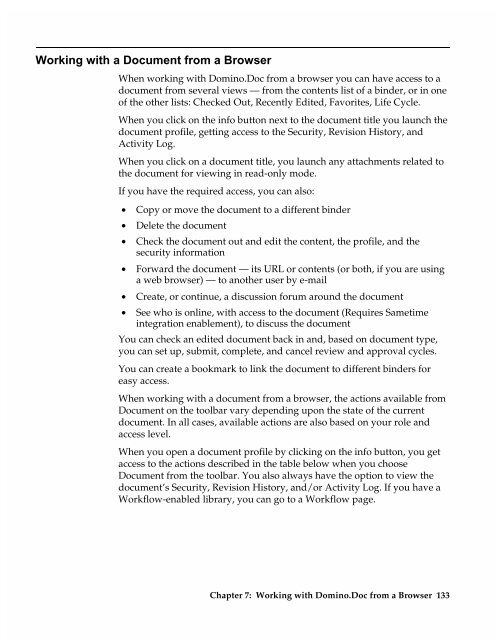Chapter 7 Working with Domino.Doc from a Browser - Lotus ...
Chapter 7 Working with Domino.Doc from a Browser - Lotus ...
Chapter 7 Working with Domino.Doc from a Browser - Lotus ...
You also want an ePaper? Increase the reach of your titles
YUMPU automatically turns print PDFs into web optimized ePapers that Google loves.
<strong>Working</strong> <strong>with</strong> a <strong>Doc</strong>ument <strong>from</strong> a <strong>Browser</strong><br />
When working <strong>with</strong> <strong>Domino</strong>.<strong>Doc</strong> <strong>from</strong> a browser you can have access to a<br />
document <strong>from</strong> several views — <strong>from</strong> the contents list of a binder, or in one<br />
of the other lists: Checked Out, Recently Edited, Favorites, Life Cycle.<br />
When you click on the info button next to the document title you launch the<br />
document profile, getting access to the Security, Revision History, and<br />
Activity Log.<br />
When you click on a document title, you launch any attachments related to<br />
the document for viewing in read-only mode.<br />
If you have the required access, you can also:<br />
• Copy or move the document to a different binder<br />
• Delete the document<br />
• Check the document out and edit the content, the profile, and the<br />
security information<br />
• Forward the document — its URL or contents (or both, if you are using<br />
a web browser) — to another user by e-mail<br />
• Create, or continue, a discussion forum around the document<br />
• See who is online, <strong>with</strong> access to the document (Requires Sametime<br />
integration enablement), to discuss the document<br />
You can check an edited document back in and, based on document type,<br />
you can set up, submit, complete, and cancel review and approval cycles.<br />
You can create a bookmark to link the document to different binders for<br />
easy access.<br />
When working <strong>with</strong> a document <strong>from</strong> a browser, the actions available <strong>from</strong><br />
<strong>Doc</strong>ument on the toolbar vary depending upon the state of the current<br />
document. In all cases, available actions are also based on your role and<br />
access level.<br />
When you open a document profile by clicking on the info button, you get<br />
access to the actions described in the table below when you choose<br />
<strong>Doc</strong>ument <strong>from</strong> the toolbar. You also always have the option to view the<br />
document’s Security, Revision History, and/or Activity Log. If you have a<br />
Workflow-enabled library, you can go to a Workflow page.<br />
<strong>Chapter</strong> 7: <strong>Working</strong> <strong>with</strong> <strong>Domino</strong>.<strong>Doc</strong> <strong>from</strong> a <strong>Browser</strong> 133