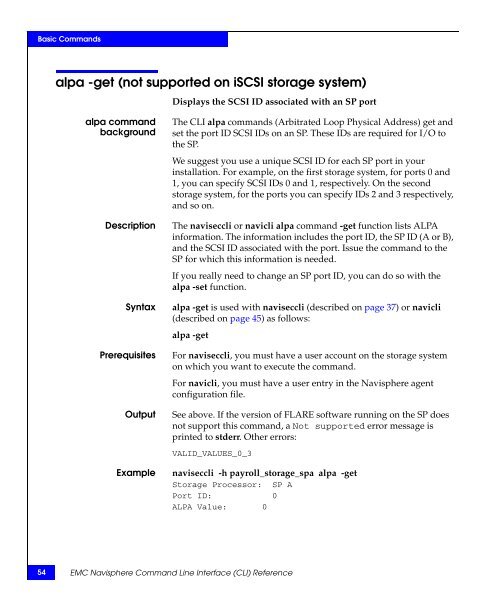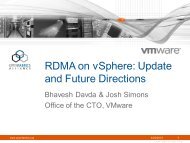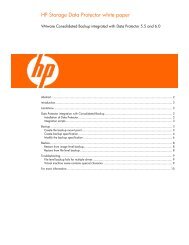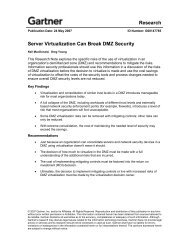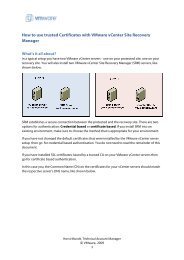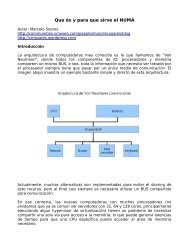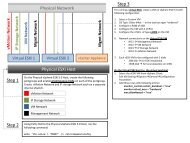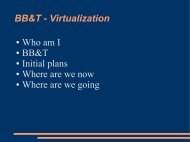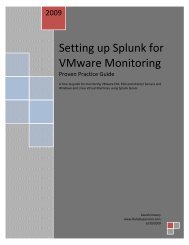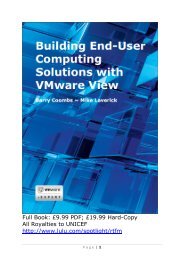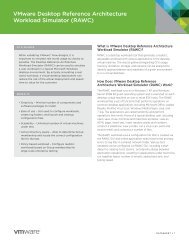- Page 1 and 2:
EMC ® Navisphere ®Command Line In
- Page 3 and 4: ContentsPreface ...................
- Page 5 and 6: Contentsgetconfig .................
- Page 7 and 8: ContentsEstimating the reserved LUN
- Page 9 and 10: PrefaceAs part of an effort to impr
- Page 11 and 12: PrefaceFor the most current managem
- Page 13 and 14: Invisible Body Tag1About EMC Navisp
- Page 15 and 16: About EMC Navisphere CLITermEvent M
- Page 17 and 18: About EMC Navisphere CLIAbout EMC N
- Page 19 and 20: About EMC Navisphere CLI◆send LUN
- Page 21 and 22: About EMC Navisphere CLIAbout Navis
- Page 23 and 24: About EMC Navisphere CLIThe tradeof
- Page 25 and 26: About EMC Navisphere CLIFigure 1 sh
- Page 27 and 28: About EMC Navisphere CLIConfiguring
- Page 29 and 30: About EMC Navisphere CLISupported o
- Page 31 and 32: About EMC Navisphere CLIWhat next?C
- Page 33 and 34: In2About CLI CommandsThis chapter e
- Page 35 and 36: About CLI CommandsGetting started w
- Page 37 and 38: About CLI CommandsnaviseccliDescrip
- Page 39 and 40: About CLI CommandsNote: When the -n
- Page 41 and 42: About CLI Commands-vEnables verbose
- Page 43 and 44: About CLI CommandsLUN IDs, unique I
- Page 45 and 46: About CLI CommandsnavicliSends stat
- Page 47 and 48: About CLI CommandsSpaces in argumen
- Page 49 and 50: 3Basic CommandsThis chapter explain
- Page 51 and 52: Basic Commands◆ managedby .......
- Page 53: Basic Commandsnaviseccli -h ss1_spa
- Page 57 and 58: Basic Commands-oExecutes the comman
- Page 59 and 60: Basic Commands-oExecutes the comman
- Page 61 and 62: Basic Commands-oExecutes the comman
- Page 63 and 64: Basic CommandsNote: Duplication wil
- Page 65 and 66: Basic CommandsarraynameDescriptionR
- Page 67 and 68: Basic CommandsNote: If you issue th
- Page 69 and 70: Basic CommandsBus 0 is currently ru
- Page 71 and 72: Basic CommandsExampleThe following
- Page 73 and 74: Basic Commandsbackendbus -get -phys
- Page 75 and 76: Basic CommandsOutput Bus 0Current S
- Page 77 and 78: Basic CommandsPrerequisitesOutputEx
- Page 79 and 80: Basic CommandsbindCreates a LUN wit
- Page 81 and 82: Basic CommandsLUN to bindRAID 3RAID
- Page 83 and 84: Basic CommandsSyntaxPrerequisitesOp
- Page 85 and 86: Basic Commands-elsz stripe-element-
- Page 87 and 88: Basic Commands-v verify-priority (A
- Page 89 and 90: Basic Commandscachecard -initialize
- Page 91 and 92: Basic CommandsOutput Total Memory:
- Page 93 and 94: Basic CommandsSyntaxPrerequisitesOp
- Page 95 and 96: Basic Commands-pf prefetch-type (No
- Page 97 and 98: Basic CommandsThe lower the priorit
- Page 99 and 100: Basic Commands-lex expansion (Not s
- Page 101 and 102: Basic Commandsclassiccli (CX series
- Page 103 and 104: Basic Commandsclearstats (CX series
- Page 105 and 106:
Basic Commandscopytohotspare (not s
- Page 107 and 108:
Basic CommandsNote: The disks in a
- Page 109 and 110:
Basic CommandsemconfigurationDescri
- Page 111 and 112:
Basic CommandsFor navicli, you must
- Page 113 and 114:
Basic Commands50:06:01:60:90:60:00:
- Page 115 and 116:
Basic Commands-d disksDownloads dis
- Page 117 and 118:
Basic CommandsExamplesTo turn flash
- Page 119 and 120:
Basic CommandsflashledsDescriptionS
- Page 121 and 122:
Basic Commands-modelReturns the mod
- Page 123 and 124:
Basic CommandsgetallGets comprehens
- Page 125 and 126:
Basic Commands-reservedDisplays the
- Page 127 and 128:
Basic CommandsDAE/SP Bus 0 Enclosur
- Page 129 and 130:
Basic CommandsSP Information-------
- Page 131 and 132:
Basic CommandsInformation about eac
- Page 133 and 134:
Basic CommandsSample output display
- Page 135 and 136:
Basic CommandsSP cache information
- Page 137 and 138:
Basic CommandsLUN information (same
- Page 139 and 140:
Basic CommandsLOGICAL UNIT NUMBER 1
- Page 141 and 142:
Basic CommandsNumber of arrivals wi
- Page 143 and 144:
Basic CommandsRemapped Sectors: N/A
- Page 145 and 146:
Basic CommandsBus 0 Enclosure 0 Dis
- Page 147 and 148:
Basic CommandsHBA/SP Pairs:HBA UID,
- Page 149 and 150:
Basic CommandsgetarrayuidDescriptio
- Page 151 and 152:
Basic CommandsgetcacheDescriptionSy
- Page 153 and 154:
Basic Commands-rstaReturns the curr
- Page 155 and 156:
Basic CommandsSPA Optimized Raid 3
- Page 157 and 158:
Basic CommandsExamplenaviseccli -h
- Page 159 and 160:
Basic Commands-idleReturns the perc
- Page 161 and 162:
Basic CommandsgetcrusGets CRU state
- Page 163 and 164:
Basic Commands-fanc (Not supported
- Page 165 and 166:
Basic Commands-vscaReturns the stat
- Page 167 and 168:
Basic CommandsgetdiskGets disk stat
- Page 169 and 170:
Basic Commands-busyticksReturns the
- Page 171 and 172:
Basic Commands-srReturns the total
- Page 173 and 174:
Basic CommandsExample naviseccli -h
- Page 175 and 176:
Basic Commands+nDisplays the oldest
- Page 177 and 178:
Basic CommandsExample naviseccli -h
- Page 179 and 180:
Basic CommandsPrerequisitesOptionsF
- Page 181 and 182:
Basic Commands-idleticksReturns the
- Page 183 and 184:
Basic Commands-prbReturns the perce
- Page 185 and 186:
Basic Commands-sor*Returns the sum
- Page 187 and 188:
Basic Commands-whist*Returns write
- Page 189 and 190:
Basic CommandsEnclosure 0 Disk 0 Qu
- Page 191 and 192:
Basic CommandsNote: Classic CLI doe
- Page 193 and 194:
Basic CommandsSample output of getr
- Page 195 and 196:
Basic CommandsNote: To use this com
- Page 197 and 198:
Basic Commands-legalReturns informa
- Page 199 and 200:
Basic Commandsgetsniffer (CX series
- Page 201 and 202:
Basic CommandsVERIFY RESULTS FOR UN
- Page 203 and 204:
Basic CommandsExamplenaviseccli -h
- Page 205 and 206:
Basic Commandsgetunusedluns (not su
- Page 207 and 208:
Basic Commandsioportconfig -list (C
- Page 209 and 210:
Basic CommandsOutputInformation abo
- Page 211 and 212:
Basic Commandsluncache -clearDescri
- Page 213 and 214:
Basic Commandsluncache -listDescrip
- Page 215 and 216:
Basic Commands-wwnDisplays the Worl
- Page 217 and 218:
Basic Commandsmanagefiles -deleteDe
- Page 219 and 220:
Basic Commandsmanagefiles -listDesc
- Page 221 and 222:
Basic CommandsExamplenaviseccli -h
- Page 223 and 224:
Basic CommandsPrerequisitesOptionsO
- Page 225 and 226:
Basic CommandsWhen the installation
- Page 227 and 228:
Basic CommandsNote: If the storage
- Page 229 and 230:
Basic Commandsndu -runrulesExecutes
- Page 231 and 232:
Basic Commandsndu -commitDescriptio
- Page 233 and 234:
Basic Commandsndu -revert (AX4-5 se
- Page 235 and 236:
Basic Commandsnetworkadmin -getList
- Page 237 and 238:
Basic CommandsNote: If you have the
- Page 239 and 240:
Basic Commandsnetworkadmin -mibConf
- Page 241 and 242:
Basic Commandsnetworkadmin -setUpda
- Page 243 and 244:
Basic Commands-globalprefix prefixC
- Page 245 and 246:
Basic CommandsrebootSPDescriptionRe
- Page 247 and 248:
Basic Commandsremoteconfig -getconf
- Page 249 and 250:
Basic Commands-write filenameWrites
- Page 251 and 252:
Basic Commandsremoteconfig -setconf
- Page 253 and 254:
Basic CommandsOutputExampleSee page
- Page 255 and 256:
Basic Commandsresetandhold (CX3 ser
- Page 257 and 258:
Basic Commands-email-smtpmailserver
- Page 259 and 260:
Basic CommandsExample naviseccli -h
- Page 261 and 262:
Basic CommandsA lower value causes
- Page 263 and 264:
Basic Commands-rcb read-cache-spb (
- Page 265 and 266:
Basic Commandssetsniffer (CX series
- Page 267 and 268:
Basic CommandssetspstimeDescription
- Page 269 and 270:
Basic CommandssetsptimeDescriptionS
- Page 271 and 272:
Basic CommandsExample naviseccli -h
- Page 273 and 274:
Basic Commandsshutdownsp (AX4-5 ser
- Page 275 and 276:
Basic Commandsspcollect -info (auto
- Page 277 and 278:
Basic Commandsspcollect (manual ver
- Page 279 and 280:
Basic CommandsspportspeedDescriptio
- Page 281 and 282:
Basic CommandsiSCSI systems, port s
- Page 283 and 284:
Basic Commandssystemtype (AX4-5 ser
- Page 285 and 286:
Basic CommandstrespassDescriptionTr
- Page 287 and 288:
Basic CommandsunitserialnumberDescr
- Page 289 and 290:
Invisible Body Tag4Access Logix (St
- Page 291 and 292:
Access Logix (Storage Group) Comman
- Page 293 and 294:
Access Logix (Storage Group) Comman
- Page 295 and 296:
Access Logix (Storage Group) Comman
- Page 297 and 298:
Access Logix (Storage Group) Comman
- Page 299 and 300:
Access Logix (Storage Group) Comman
- Page 301 and 302:
Access Logix (Storage Group) Comman
- Page 303 and 304:
Access Logix (Storage Group) Comman
- Page 305 and 306:
Access Logix (Storage Group) Comman
- Page 307 and 308:
Access Logix (Storage Group) Comman
- Page 309 and 310:
Access Logix (Storage Group) Comman
- Page 311 and 312:
Access Logix (Storage Group) Comman
- Page 313 and 314:
Access Logix (Storage Group) Comman
- Page 315 and 316:
Access Logix (Storage Group) Comman
- Page 317 and 318:
Access Logix (Storage Group) Comman
- Page 319 and 320:
Access Logix (Storage Group) Comman
- Page 321 and 322:
Access Logix (Storage Group) Comman
- Page 323 and 324:
Access Logix (Storage Group) Comman
- Page 325 and 326:
Invisible Body Tag5LUN Expansion(Me
- Page 327 and 328:
LUN Expansion (MetaLUN) CommandsFig
- Page 329 and 330:
LUN Expansion (MetaLUN) Commandsmet
- Page 331 and 332:
LUN Expansion (MetaLUN) CommandsCon
- Page 333 and 334:
LUN Expansion (MetaLUN) Commands-lu
- Page 335 and 336:
LUN Expansion (MetaLUN) Commands-ex
- Page 337 and 338:
LUN Expansion (MetaLUN) CommandsYou
- Page 339 and 340:
LUN Expansion (MetaLUN) Commandsmet
- Page 341 and 342:
LUN Expansion (MetaLUN) Commandsmet
- Page 343 and 344:
LUN Expansion (MetaLUN) Commands-co
- Page 345 and 346:
LUN Expansion (MetaLUN) CommandsTab
- Page 347 and 348:
LUN Expansion (MetaLUN) CommandsWri
- Page 349 and 350:
LUN Expansion (MetaLUN) Commands-de
- Page 351 and 352:
LUN Expansion (MetaLUN) Commands3.
- Page 353 and 354:
Invisible Body Tag6Reserved LUN Poo
- Page 355 and 356:
Reserved LUN Pool CommandsEstimatin
- Page 357 and 358:
Reserved LUN Pool Commandsreserved
- Page 359 and 360:
Reserved LUN Pool Commandsreserved
- Page 361 and 362:
Reserved LUN Pool Commandsnavicli o
- Page 363 and 364:
Invisible Body Tag7iSCSI (Internet
- Page 365 and 366:
iSCSI (Internet SCSI) CommandsAbout
- Page 367 and 368:
iSCSI (Internet SCSI) CommandsWindo
- Page 369 and 370:
iSCSI (Internet SCSI) CommandsThe f
- Page 371 and 372:
iSCSI (Internet SCSI) CommandsComma
- Page 373 and 374:
iSCSI (Internet SCSI) Commandseach
- Page 375 and 376:
iSCSI (Internet SCSI) CommandsExamp
- Page 377 and 378:
iSCSI (Internet SCSI) CommandsExamp
- Page 379 and 380:
iSCSI (Internet SCSI) Commands-subn
- Page 381 and 382:
iSCSI (Internet SCSI) Commandsconne
- Page 383 and 384:
iSCSI (Internet SCSI) Commandsconne
- Page 385 and 386:
iSCSI (Internet SCSI) Commandsconne
- Page 387 and 388:
iSCSI (Internet SCSI) Commandsconne
- Page 389 and 390:
iSCSI (Internet SCSI) Commandsconne
- Page 391 and 392:
iSCSI (Internet SCSI) Commandsconne
- Page 393 and 394:
iSCSI (Internet SCSI) Commandsconne
- Page 395 and 396:
iSCSI (Internet SCSI) Commands-user
- Page 397 and 398:
iSCSI (Internet SCSI) Commandsconne
- Page 399 and 400:
iSCSI (Internet SCSI) Commandsconne
- Page 401 and 402:
iSCSI (Internet SCSI) Commands-oSta
- Page 403 and 404:
iSCSI (Internet SCSI) CommandsExamp
- Page 405 and 406:
iSCSI (Internet SCSI) Commandsnavis
- Page 407 and 408:
iSCSI (Internet SCSI) Commandsnavis
- Page 409 and 410:
iSCSI (Internet SCSI) Commandsisns
- Page 411 and 412:
Invisible Body Tag8LUN MigrationCom
- Page 413 and 414:
LUN Migration CommandsOptionsThe co
- Page 415 and 416:
LUN Migration Commandsmigrate -canc
- Page 417 and 418:
LUN Migration Commandsmigrate -list
- Page 419 and 420:
Invisible Body Tag9Domain and Secur
- Page 421 and 422:
Domain and Security CommandsNote: T
- Page 423 and 424:
Domain and Security Commandsdomain
- Page 425 and 426:
Domain and Security Commandsdomain
- Page 427 and 428:
Domain and Security CommandsExample
- Page 429 and 430:
Domain and Security CommandsOptions
- Page 431 and 432:
Domain and Security Commands0trueNT
- Page 433 and 434:
Domain and Security Commands-keyval
- Page 435 and 436:
Domain and Security Commandssecurit
- Page 437 and 438:
Domain and Security Commandssecurit
- Page 439 and 440:
Domain and Security Commandssecurit
- Page 441 and 442:
Domain and Security Commandssecurit
- Page 443 and 444:
Invisible Body TagACLI Error CodesT
- Page 445 and 446:
CLI Error CodesError value(decimal)
- Page 447 and 448:
CLI Error CodesError value(decimal)
- Page 449 and 450:
CLI Error CodesError value(decimal)
- Page 451 and 452:
CLI Error CodesError value(decimal)
- Page 453 and 454:
CLI Error CodesError value(decimal)
- Page 455 and 456:
CLI Error CodesError value(decimal)
- Page 457 and 458:
CLI Error CodesError value(decimal)
- Page 459 and 460:
CLI Error CodesError value(decimal)
- Page 461 and 462:
CLI Error CodesError value(decimal)
- Page 463 and 464:
CLI Error CodesError value(decimal)
- Page 465 and 466:
CLI Error CodesError value(decimal)
- Page 467 and 468:
CLI Error CodesClassic CLI error co
- Page 469 and 470:
CLI Error CodesError valueDescripti
- Page 471 and 472:
CLI Error CodesError valueDescripti
- Page 473 and 474:
CLI Error CodesError valueDescripti
- Page 475 and 476:
CLI Error CodesError valueDescripti
- Page 477 and 478:
CLI Error CodesError valueDescripti
- Page 479 and 480:
CLI Error CodesError valueDescripti
- Page 481 and 482:
CLI Error CodesError valueDescripti
- Page 483 and 484:
CLI Error CodesFeature command erro
- Page 485 and 486:
CLI Error CodesConnection and iSNS
- Page 487 and 488:
Invisible Body TagBUnsupportedComma
- Page 489 and 490:
IndexAAccess Logix optiondefined 16
- Page 491 and 492:
IndexFLARE software revision (getag
- Page 493 and 494:
IndexPresent state, SP 164private L
- Page 495 and 496:
Indexsetsniffer 265setspstime 267se