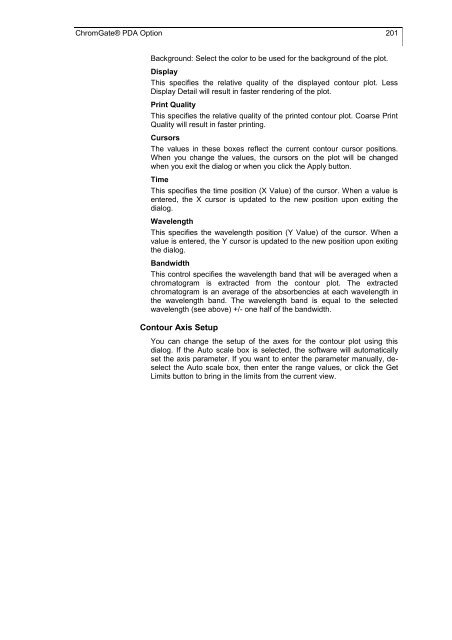- Page 1 and 2:
Software ChromGate ® Chromatograph
- Page 3 and 4:
4 CONTENTS Configuration - Autosamp
- Page 5 and 6:
6 CONTENTS Peak Table .............
- Page 7 and 8:
8 Installation Guide ChromGate® 3.
- Page 9 and 10:
10 Installation Guide ChromGate® 3
- Page 11 and 12:
12 Installation Guide ChromGate® 3
- Page 13 and 14:
14 Short guide ChromGate®, KNAUER
- Page 15 and 16:
16 Short guide ChromGate®, KNAUER
- Page 17 and 18:
18 Short guide ChromGate®, KNAUER
- Page 19 and 20:
20 Short guide ChromGate®, KNAUER
- Page 21 and 22:
22 Short guide ChromGate®, KNAUER
- Page 23 and 24:
24 Short guide ChromGate®, KNAUER
- Page 25 and 26:
26 Short guide ChromGate®, KNAUER
- Page 27 and 28:
28 Short guide ChromGate®, KNAUER
- Page 29 and 30:
30 Short guide ChromGate®, KNAUER
- Page 31 and 32:
32 Setup and Control of Knauer HPLC
- Page 33 and 34:
34 Setup and Control of Knauer HPLC
- Page 35 and 36:
36 Setup and Control of Knauer HPLC
- Page 37 and 38:
38 Setup and Control of Knauer HPLC
- Page 39 and 40:
40 Setup and Control of Knauer HPLC
- Page 41 and 42:
42 Setup and Control of Knauer HPLC
- Page 43 and 44:
44 Setup and Control of Knauer HPLC
- Page 45 and 46:
46 Setup and Control of Knauer HPLC
- Page 47 and 48:
48 Setup and Control of Knauer HPLC
- Page 49 and 50:
50 Setup and Control of Knauer HPLC
- Page 51 and 52:
52 Setup and Control of Knauer HPLC
- Page 53 and 54:
54 Setup and Control of Knauer HPLC
- Page 55 and 56:
56 Setup and Control of Knauer HPLC
- Page 57 and 58:
58 Setup and Control of Knauer HPLC
- Page 59 and 60:
60 Setup and Control of Knauer HPLC
- Page 61 and 62:
62 Setup and Control of Knauer HPLC
- Page 63 and 64:
64 Setup and Control of Knauer HPLC
- Page 65 and 66:
66 Setup and Control of Knauer HPLC
- Page 67 and 68:
68 Setup and Control of Knauer HPLC
- Page 69 and 70:
70 Setup and Control of Knauer HPLC
- Page 71 and 72:
72 Setup and Control of Knauer HPLC
- Page 73 and 74:
74 Setup and Control of Knauer HPLC
- Page 75 and 76:
76 Setup and Control of Knauer HPLC
- Page 77 and 78:
78 Setup and Control of Knauer HPLC
- Page 79 and 80:
80 Setup and Control of Knauer HPLC
- Page 81 and 82:
82 Setup and Control of Knauer HPLC
- Page 83 and 84:
84 Creating an Instrument Control M
- Page 85 and 86:
86 Creating an Instrument Control M
- Page 87 and 88:
88 Creating an Instrument Control M
- Page 89 and 90:
90 Creating an Instrument Control M
- Page 91 and 92:
92 Creating an Instrument Control M
- Page 93 and 94:
94 Creating an Instrument Control M
- Page 95 and 96:
96 Creating an Instrument Control M
- Page 97 and 98:
98 Creating an Instrument Control M
- Page 99 and 100:
100 Creating an Instrument Control
- Page 101 and 102:
102 Creating an Instrument Control
- Page 103 and 104:
104 Creating an Instrument Control
- Page 105 and 106:
106 Creating an Instrument Control
- Page 107 and 108:
108 Creating an Instrument Control
- Page 109 and 110:
110 Creating an Instrument Control
- Page 111 and 112:
112 Creating an Instrument Control
- Page 113 and 114:
114 Creating an Instrument Control
- Page 115 and 116:
116 Creating an Instrument Control
- Page 117 and 118:
118 Creating an Instrument Control
- Page 119 and 120:
120 Creating an Instrument Control
- Page 121 and 122:
122 Creating an Instrument Control
- Page 123 and 124:
124 Creating an Instrument Control
- Page 125 and 126:
126 Creating an Instrument Control
- Page 127 and 128:
128 Creating an Instrument Control
- Page 129 and 130:
130 Creating an Instrument Control
- Page 131 and 132:
132 Creating an Instrument Control
- Page 133 and 134:
134 Creating an Instrument Control
- Page 135 and 136:
136 Creating an Instrument Control
- Page 137 and 138:
138 Creating an Instrument Control
- Page 139 and 140:
140 Creating an Instrument Control
- Page 141 and 142:
142 Creating an Instrument Control
- Page 143 and 144:
144 Creating an Instrument Control
- Page 145 and 146:
146 Creating an Instrument Control
- Page 147 and 148:
148 Creating an Instrument Control
- Page 149 and 150: 150 Creating an Instrument Control
- Page 151 and 152: 152 Creating an Instrument Control
- Page 153 and 154: 154 Creating an Instrument Control
- Page 155 and 156: 156 Creating an Instrument Control
- Page 157 and 158: 158 Creating an Instrument Control
- Page 159 and 160: 160 Creating an Instrument Control
- Page 161 and 162: 162 Creating an Instrument Control
- Page 163 and 164: 164 Creating an Instrument Control
- Page 165 and 166: 166 Creating an Instrument Control
- Page 167 and 168: 168 Creating an Instrument Control
- Page 169 and 170: 170 Knauer Instrument Control Metho
- Page 171 and 172: 172 Knauer Instrument Control Metho
- Page 173 and 174: 174 Knauer Instrument Control Metho
- Page 175 and 176: 176 Knauer Instrument Control Metho
- Page 177 and 178: 178 Knauer Instrument Control Metho
- Page 179 and 180: 180 Knauer Instrument Control Metho
- Page 181 and 182: 182 Knauer Instrument Control Metho
- Page 183 and 184: 184 Knauer Instrument Control Metho
- Page 185 and 186: 186 ChromGate® System Suitability
- Page 187 and 188: 188 ChromGate® System Suitability
- Page 189 and 190: 190 ChromGate® PDA Option Fig. 283
- Page 191 and 192: 192 ChromGate® PDA Option calculat
- Page 193 and 194: 194 ChromGate® PDA Option (to the
- Page 195 and 196: 196 ChromGate® PDA Option PDA View
- Page 197 and 198: 198 ChromGate® PDA Option Fig. 291
- Page 199: 200 ChromGate® PDA Option Fig. 294
- Page 203 and 204: 204 ChromGate® PDA Option Fig. 298
- Page 205 and 206: 206 ChromGate® PDA Option Fig. 302
- Page 207 and 208: 208 ChromGate® PDA Option Fig. 304
- Page 209 and 210: 210 ChromGate® PDA Option Fig. 307
- Page 211 and 212: 212 ChromGate® PDA Option Fig. 310
- Page 213 and 214: 214 ChromGate® PDA Option Fig. 313
- Page 215 and 216: 216 ChromGate® PDA Option Note tha
- Page 217 and 218: 218 ChromGate® PDA Option Fig. 316
- Page 219 and 220: 220 ChromGate® PDA Option Fig. 318
- Page 221 and 222: 222 PDA Analysis and Calculations c
- Page 223 and 224: 224 PDA Analysis and Calculations s
- Page 225 and 226: 226 PDA Analysis and Calculations u
- Page 227 and 228: 228 PDA Analysis and Calculations 3
- Page 229 and 230: 230 ChromGate® Preparative Option
- Page 231 and 232: 232 ChromGate® Preparative Option
- Page 233 and 234: 234 ChromGate® Preparative Option
- Page 235 and 236: 236 ChromGate® Preparative Option
- Page 237 and 238: 238 ChromGate® Preparative Option
- Page 239 and 240: 240 ChromGate® Preparative Option
- Page 241 and 242: 242 ChromGate® Preparative Option
- Page 243 and 244: 244 ChromGate® Preparative Option
- Page 245 and 246: 246 ChromGate® Preparative Option
- Page 247 and 248: 248 ChromGate® Preparative Option
- Page 249 and 250: 250 ChromGate® Preparative Option
- Page 251 and 252:
252 ChromGate® Preparative Option
- Page 253 and 254:
254 ChromGate® Preparative Option
- Page 255 and 256:
256 ChromGate® Preparative Option
- Page 257 and 258:
258 SEC Option Universal Calibratio
- Page 259 and 260:
260 SEC Option Fig. 369 Acquisition
- Page 261 and 262:
262 SEC Option Amount Values In thi
- Page 263 and 264:
264 SEC Option Fig. 373 SEC peak an
- Page 265 and 266:
266 SEC Option Fig. 376 Fig. 377 Yo
- Page 267 and 268:
268 SEC Option Fig. 379 Enable Anal
- Page 269 and 270:
270 SEC Option Export settings Clic
- Page 271 and 272:
272 SEC Option All samples analyzed
- Page 273 and 274:
274 SEC Option Horizontal Baseline
- Page 275 and 276:
276 SEC Option Intrinsic Viscosity
- Page 277 and 278:
278 SEC Option Fig. 383 information
- Page 279 and 280:
280 SEC Option Fig. 386 Fig. 387 Se
- Page 281 and 282:
282 SEC Option single variable sear
- Page 283 and 284:
284 Typical Wiring Schemes Typical
- Page 285 and 286:
286 Typical Wiring Schemes Fig. 390
- Page 287 and 288:
288 Typical Wiring Schemes Fig. 392
- Page 289 and 290:
290 Fig. 394 Pump K-1001 / Autosamp
- Page 291 and 292:
292 Index Device ID Autosampler 68,
- Page 293 and 294:
294 Index R Rack configuration 243
- Page 295:
© ® Wissenschaftliche Gerätebau