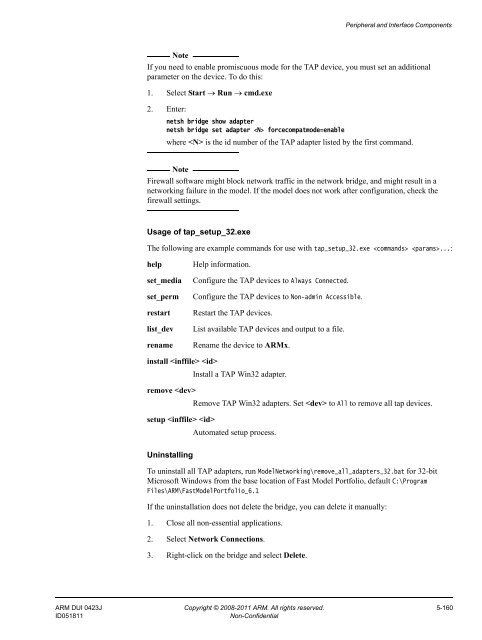- Page 1 and 2:
Fast Models Version 6.1 Reference M
- Page 3 and 4:
Contents Fast Models Reference Manu
- Page 5 and 6:
Preface This preface introduces the
- Page 7 and 8:
Preface Typographical conventions T
- Page 9 and 10:
Preface Feedback ARM welcomes feedb
- Page 11 and 12:
Introduction 1.1 About the componen
- Page 13 and 14:
Accuracy and Functionality 2.1 Mode
- Page 15 and 16:
Accuracy and Functionality 2.2.2 Pe
- Page 17 and 18:
Accuracy and Functionality 2. For a
- Page 19 and 20:
Accuracy and Functionality Fast Mod
- Page 21 and 22:
Signaling and Clocking Protocols 3.
- Page 23 and 24:
Signaling and Clocking Protocols 3.
- Page 25 and 26:
Signaling and Clocking Protocols Pa
- Page 27 and 28:
Signaling and Clocking Protocols Ve
- Page 29 and 30:
Chapter 4 Processor Components This
- Page 31 and 32:
Processor Components 4.2 ARMCortexA
- Page 33 and 34:
Processor Components InstructionCou
- Page 35 and 36:
Processor Components c. This is a m
- Page 37 and 38:
Processor Components 4.3 ARMCortexA
- Page 39 and 40:
Processor Components Table 4-4 ARMC
- Page 41 and 42:
Processor Components Table 4-6 ARMC
- Page 43 and 44:
Processor Components 4.3.9 Library
- Page 45 and 46:
Processor Components Table 4-7 ARMC
- Page 47 and 48:
Processor Components a. The ase-pre
- Page 49 and 50:
Processor Components 4.4.8 Performa
- Page 51 and 52:
Processor Components 4.5.3 Paramete
- Page 53 and 54:
Processor Components The debugger m
- Page 55 and 56:
Processor Components 4.6.1 Ports Ta
- Page 57 and 58:
Processor Components Table 4-13 ARM
- Page 59 and 60:
Processor Components 4.6.5 Caches T
- Page 61 and 62:
Processor Components 4.7 ARMCortexA
- Page 63 and 64:
Processor Components Table 4-17 ARM
- Page 65 and 66:
Processor Components 4.7.8 Performa
- Page 67 and 68:
Processor Components Name Port Prot
- Page 69 and 70:
Processor Components Table 4-19 ARM
- Page 71 and 72:
Processor Components b. Currently i
- Page 73 and 74:
Processor Components 4.9 ARMCortexR
- Page 75 and 76:
Processor Components Table 4-22 ARM
- Page 77 and 78:
Processor Components 4.9.9 Library
- Page 79 and 80:
Processor Components Name Port prot
- Page 81 and 82:
Processor Components The debugger m
- Page 83 and 84:
Processor Components 4.11 ARMCortex
- Page 85 and 86:
Processor Components Table 4-26 ARM
- Page 87 and 88:
Processor Components 4.12 ARMv7A -
- Page 89 and 90:
Processor Components pwrctli[0-3] V
- Page 91 and 92:
Processor Components Table 4-29 Pro
- Page 93 and 94:
Processor Components Cache geometry
- Page 95 and 96:
Processor Components Note In the vi
- Page 97 and 98:
Processor Components Message config
- Page 99 and 100:
Processor Components All entries in
- Page 101 and 102:
Processor Components 4.13.3 Paramet
- Page 103 and 104:
Processor Components Memory The ARM
- Page 105 and 106:
Processor Components 4.14.3 Paramet
- Page 107 and 108:
Processor Components Memory The ARM
- Page 109 and 110:
Processor Components 4.15.3 Paramet
- Page 111 and 112:
Processor Components 4.15.5 Debug f
- Page 113 and 114:
Processor Components 4.16 ARM926CT
- Page 115 and 116:
Processor Components Registers All
- Page 117 and 118:
Processor Components • Data/Instr
- Page 119 and 120:
Processor Components DMA DMA is cur
- Page 121 and 122:
Processor Components Table 4-47 Cor
- Page 123 and 124:
Peripheral and Interface Components
- Page 125 and 126:
Peripheral and Interface Components
- Page 127 and 128:
Peripheral and Interface Components
- Page 129 and 130:
Peripheral and Interface Components
- Page 131 and 132:
Peripheral and Interface Components
- Page 133 and 134:
Peripheral and Interface Components
- Page 135 and 136:
Peripheral and Interface Components
- Page 137 and 138:
Peripheral and Interface Components
- Page 139 and 140:
Peripheral and Interface Components
- Page 141 and 142:
Peripheral and Interface Components
- Page 143 and 144:
Peripheral and Interface Components
- Page 145 and 146:
Peripheral and Interface Components
- Page 147 and 148:
Peripheral and Interface Components
- Page 149 and 150:
Peripheral and Interface Components
- Page 151 and 152:
Peripheral and Interface Components
- Page 153 and 154:
Peripheral and Interface Components
- Page 155 and 156:
Peripheral and Interface Components
- Page 157 and 158:
Peripheral and Interface Components
- Page 159 and 160:
Peripheral and Interface Components
- Page 161 and 162:
Peripheral and Interface Components
- Page 163 and 164:
Peripheral and Interface Components
- Page 165 and 166:
Peripheral and Interface Components
- Page 167 and 168:
Peripheral and Interface Components
- Page 169 and 170:
Peripheral and Interface Components
- Page 171 and 172:
Peripheral and Interface Components
- Page 173 and 174:
Peripheral and Interface Components
- Page 175 and 176:
Peripheral and Interface Components
- Page 177 and 178:
Peripheral and Interface Components
- Page 179 and 180:
Peripheral and Interface Components
- Page 181 and 182:
Peripheral and Interface Components
- Page 183 and 184:
Peripheral and Interface Components
- Page 185 and 186:
Peripheral and Interface Components
- Page 187 and 188:
Peripheral and Interface Components
- Page 189 and 190:
Peripheral and Interface Components
- Page 191 and 192:
Peripheral and Interface Components
- Page 193 and 194:
Peripheral and Interface Components
- Page 195 and 196:
Peripheral and Interface Components
- Page 197 and 198:
Peripheral and Interface Components
- Page 199 and 200:
Peripheral and Interface Components
- Page 201 and 202:
Peripheral and Interface Components
- Page 203 and 204:
Peripheral and Interface Components
- Page 205 and 206:
Peripheral and Interface Components
- Page 207 and 208:
Peripheral and Interface Components
- Page 209 and 210:
Peripheral and Interface Components
- Page 211 and 212:
Peripheral and Interface Components
- Page 213 and 214:
Peripheral and Interface Components
- Page 215 and 216:
Peripheral and Interface Components
- Page 217 and 218:
Peripheral and Interface Components
- Page 219 and 220:
Peripheral and Interface Components
- Page 221 and 222:
Peripheral and Interface Components
- Page 223 and 224:
Peripheral and Interface Components
- Page 225 and 226:
Peripheral and Interface Components
- Page 227 and 228:
Peripheral and Interface Components
- Page 229 and 230: Peripheral and Interface Components
- Page 231 and 232: Peripheral and Interface Components
- Page 233 and 234: Peripheral and Interface Components
- Page 235 and 236: Peripheral and Interface Components
- Page 237 and 238: Peripheral and Interface Components
- Page 239 and 240: Peripheral and Interface Components
- Page 241 and 242: Peripheral and Interface Components
- Page 243 and 244: Peripheral and Interface Components
- Page 245 and 246: Peripheral and Interface Components
- Page 247 and 248: Peripheral and Interface Components
- Page 249 and 250: Peripheral and Interface Components
- Page 251 and 252: Peripheral and Interface Components
- Page 253 and 254: Peripheral and Interface Components
- Page 255 and 256: Peripheral and Interface Components
- Page 257 and 258: Peripheral and Interface Components
- Page 259 and 260: Peripheral and Interface Components
- Page 261 and 262: Peripheral and Interface Components
- Page 263 and 264: Peripheral and Interface Components
- Page 265 and 266: Peripheral and Interface Components
- Page 267 and 268: Peripheral and Interface Components
- Page 269 and 270: Peripheral and Interface Components
- Page 271 and 272: Peripheral and Interface Components
- Page 273 and 274: Peripheral and Interface Components
- Page 275 and 276: Peripheral and Interface Components
- Page 277 and 278: Peripheral and Interface Components
- Page 279: Peripheral and Interface Components
- Page 283 and 284: Peripheral and Interface Components
- Page 285 and 286: Peripheral and Interface Components
- Page 287 and 288: Peripheral and Interface Components
- Page 289 and 290: Peripheral and Interface Components
- Page 291 and 292: Peripheral and Interface Components
- Page 293 and 294: Versatile Express Model: Platform a
- Page 295 and 296: Versatile Express Model: Platform a
- Page 297 and 298: Versatile Express Model: Platform a
- Page 299 and 300: Versatile Express Model: Platform a
- Page 301 and 302: Versatile Express Model: Platform a
- Page 303 and 304: Versatile Express Model: Platform a
- Page 305 and 306: Versatile Express Model: Platform a
- Page 307 and 308: Versatile Express Model: Platform a
- Page 309 and 310: Versatile Express Model: Platform a
- Page 311 and 312: Versatile Express Model: Platform a
- Page 313 and 314: Chapter 7 Emulation Baseboard Model
- Page 315 and 316: Emulation Baseboard Model: Platform
- Page 317 and 318: Emulation Baseboard Model: Platform
- Page 319 and 320: Emulation Baseboard Model: Platform
- Page 321 and 322: Emulation Baseboard Model: Platform
- Page 323 and 324: Emulation Baseboard Model: Platform
- Page 325 and 326: Emulation Baseboard Model: Platform
- Page 327 and 328: Emulation Baseboard Model: Platform
- Page 329 and 330: Emulation Baseboard Model: Platform
- Page 331 and 332:
Emulation Baseboard Model: Platform
- Page 333 and 334:
Emulation Baseboard Model: Platform
- Page 335 and 336:
Emulation Baseboard Model: Platform
- Page 337 and 338:
Emulation Baseboard Model: Platform
- Page 339 and 340:
Microcontroller Prototyping System:
- Page 341 and 342:
Microcontroller Prototyping System:
- Page 343 and 344:
Microcontroller Prototyping System:
- Page 345 and 346:
Microcontroller Prototyping System:
- Page 347 and 348:
Microcontroller Prototyping System:
- Page 349 and 350:
Microcontroller Prototyping System:
- Page 351 and 352:
Microcontroller Prototyping System:
- Page 353 and 354:
Microcontroller Prototyping System:
- Page 355 and 356:
AEM ARMv7-A specifics A.1 Boundary
- Page 357 and 358:
AEM ARMv7-A specifics When paramete
- Page 359 and 360:
AEM ARMv7-A specifics When stepping
- Page 361 and 362:
AEM ARMv7-A specifics A.2 Debug arc
- Page 363 and 364:
AEM ARMv7-A specifics A.3 IMPLEMENT
- Page 365 and 366:
AEM ARMv7-A specifics A.4 Trace The
- Page 367 and 368:
Glossary DSR DTR EB GIC GPIO I/O KM