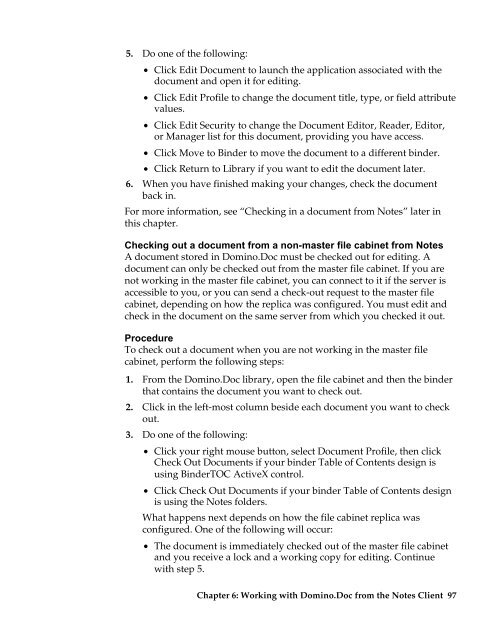Domino.Doc 3.5 User's Guide - Lotus documentation - Lotus software
Domino.Doc 3.5 User's Guide - Lotus documentation - Lotus software
Domino.Doc 3.5 User's Guide - Lotus documentation - Lotus software
You also want an ePaper? Increase the reach of your titles
YUMPU automatically turns print PDFs into web optimized ePapers that Google loves.
5. Do one of the following:<br />
• Click Edit <strong>Doc</strong>ument to launch the application associated with the<br />
document and open it for editing.<br />
• Click Edit Profile to change the document title, type, or field attribute<br />
values.<br />
• Click Edit Security to change the <strong>Doc</strong>ument Editor, Reader, Editor,<br />
or Manager list for this document, providing you have access.<br />
• Click Move to Binder to move the document to a different binder.<br />
• Click Return to Library if you want to edit the document later.<br />
6. When you have finished making your changes, check the document<br />
back in.<br />
For more information, see “Checking in a document from Notes” later in<br />
this chapter.<br />
Checking out a document from a non-master file cabinet from Notes<br />
A document stored in <strong>Domino</strong>.<strong>Doc</strong> must be checked out for editing. A<br />
document can only be checked out from the master file cabinet. If you are<br />
not working in the master file cabinet, you can connect to it if the server is<br />
accessible to you, or you can send a check-out request to the master file<br />
cabinet, depending on how the replica was configured. You must edit and<br />
check in the document on the same server from which you checked it out.<br />
Procedure<br />
To check out a document when you are not working in the master file<br />
cabinet, perform the following steps:<br />
1. From the <strong>Domino</strong>.<strong>Doc</strong> library, open the file cabinet and then the binder<br />
that contains the document you want to check out.<br />
2. Click in the left-most column beside each document you want to check<br />
out.<br />
3. Do one of the following:<br />
• Click your right mouse button, select <strong>Doc</strong>ument Profile, then click<br />
Check Out <strong>Doc</strong>uments if your binder Table of Contents design is<br />
using BinderTOC ActiveX control.<br />
• Click Check Out <strong>Doc</strong>uments if your binder Table of Contents design<br />
is using the Notes folders.<br />
What happens next depends on how the file cabinet replica was<br />
configured. One of the following will occur:<br />
• The document is immediately checked out of the master file cabinet<br />
and you receive a lock and a working copy for editing. Continue<br />
with step 5.<br />
Chapter 6: Working with <strong>Domino</strong>.<strong>Doc</strong> from the Notes Client 97