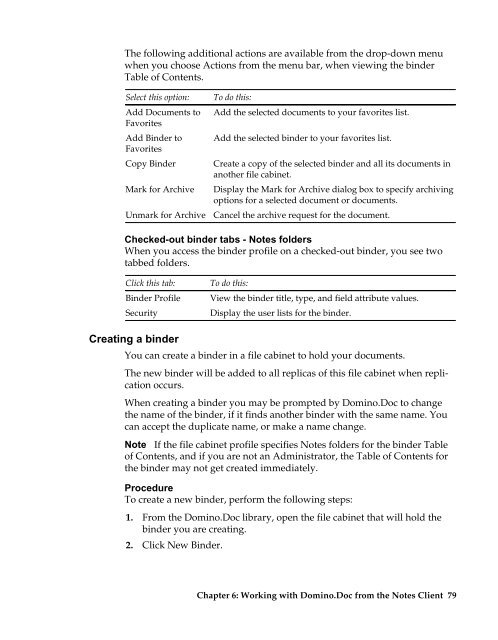Domino.Doc 3.5 User's Guide - Lotus documentation - Lotus software
Domino.Doc 3.5 User's Guide - Lotus documentation - Lotus software
Domino.Doc 3.5 User's Guide - Lotus documentation - Lotus software
You also want an ePaper? Increase the reach of your titles
YUMPU automatically turns print PDFs into web optimized ePapers that Google loves.
The following additional actions are available from the drop-down menu<br />
when you choose Actions from the menu bar, when viewing the binder<br />
Table of Contents.<br />
Select this option:<br />
Add <strong>Doc</strong>uments to<br />
Favorites<br />
Add Binder to<br />
Favorites<br />
To do this:<br />
Add the selected documents to your favorites list.<br />
Add the selected binder to your favorites list.<br />
Copy Binder Create a copy of the selected binder and all its documents in<br />
another file cabinet.<br />
Mark for Archive Display the Mark for Archive dialog box to specify archiving<br />
options for a selected document or documents.<br />
Unmark for Archive Cancel the archive request for the document.<br />
Checked-out binder tabs - Notes folders<br />
When you access the binder profile on a checked-out binder, you see two<br />
tabbed folders.<br />
Click this tab:<br />
Binder Profile<br />
Security<br />
Creating a binder<br />
To do this:<br />
View the binder title, type, and field attribute values.<br />
Display the user lists for the binder.<br />
You can create a binder in a file cabinet to hold your documents.<br />
The new binder will be added to all replicas of this file cabinet when replication<br />
occurs.<br />
When creating a binder you may be prompted by <strong>Domino</strong>.<strong>Doc</strong> to change<br />
the name of the binder, if it finds another binder with the same name. You<br />
can accept the duplicate name, or make a name change.<br />
Note If the file cabinet profile specifies Notes folders for the binder Table<br />
of Contents, and if you are not an Administrator, the Table of Contents for<br />
the binder may not get created immediately.<br />
Procedure<br />
To create a new binder, perform the following steps:<br />
1. From the <strong>Domino</strong>.<strong>Doc</strong> library, open the file cabinet that will hold the<br />
binder you are creating.<br />
2. Click New Binder.<br />
Chapter 6: Working with <strong>Domino</strong>.<strong>Doc</strong> from the Notes Client 79