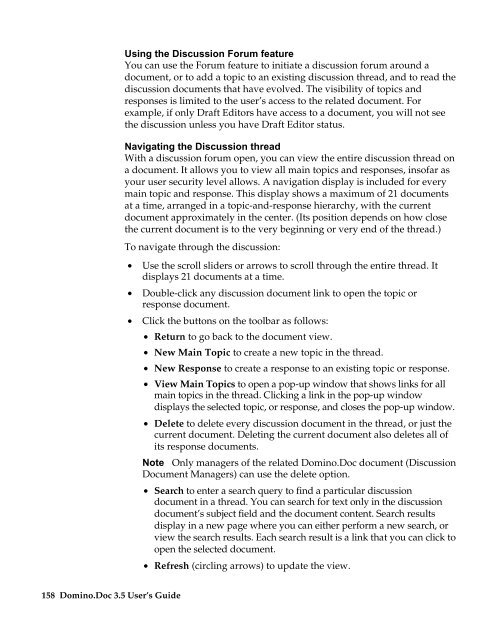Domino.Doc 3.5 User's Guide - Lotus documentation - Lotus software
Domino.Doc 3.5 User's Guide - Lotus documentation - Lotus software
Domino.Doc 3.5 User's Guide - Lotus documentation - Lotus software
Create successful ePaper yourself
Turn your PDF publications into a flip-book with our unique Google optimized e-Paper software.
158 <strong>Domino</strong>.<strong>Doc</strong> <strong>3.5</strong> User’s <strong>Guide</strong><br />
Using the Discussion Forum feature<br />
You can use the Forum feature to initiate a discussion forum around a<br />
document, or to add a topic to an existing discussion thread, and to read the<br />
discussion documents that have evolved. The visibility of topics and<br />
responses is limited to the user’s access to the related document. For<br />
example, if only Draft Editors have access to a document, you will not see<br />
the discussion unless you have Draft Editor status.<br />
Navigating the Discussion thread<br />
With a discussion forum open, you can view the entire discussion thread on<br />
a document. It allows you to view all main topics and responses, insofar as<br />
your user security level allows. A navigation display is included for every<br />
main topic and response. This display shows a maximum of 21 documents<br />
at a time, arranged in a topic-and-response hierarchy, with the current<br />
document approximately in the center. (Its position depends on how close<br />
the current document is to the very beginning or very end of the thread.)<br />
To navigate through the discussion:<br />
• Use the scroll sliders or arrows to scroll through the entire thread. It<br />
displays 21 documents at a time.<br />
• Double-click any discussion document link to open the topic or<br />
response document.<br />
• Click the buttons on the toolbar as follows:<br />
• Return to go back to the document view.<br />
• New Main Topic to create a new topic in the thread.<br />
• New Response to create a response to an existing topic or response.<br />
• View Main Topics to open a pop-up window that shows links for all<br />
main topics in the thread. Clicking a link in the pop-up window<br />
displays the selected topic, or response, and closes the pop-up window.<br />
• Delete to delete every discussion document in the thread, or just the<br />
current document. Deleting the current document also deletes all of<br />
its response documents.<br />
Note Only managers of the related <strong>Domino</strong>.<strong>Doc</strong> document (Discussion<br />
<strong>Doc</strong>ument Managers) can use the delete option.<br />
• Search to enter a search query to find a particular discussion<br />
document in a thread. You can search for text only in the discussion<br />
document’s subject field and the document content. Search results<br />
display in a new page where you can either perform a new search, or<br />
view the search results. Each search result is a link that you can click to<br />
open the selected document.<br />
• Refresh (circling arrows) to update the view.