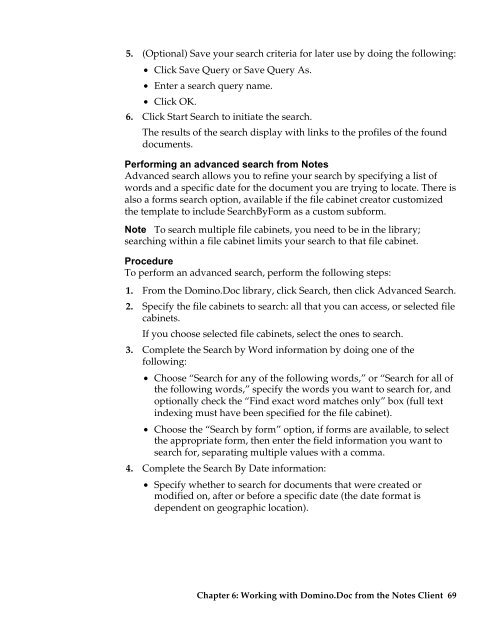Domino.Doc 3.5 User's Guide - Lotus documentation - Lotus software
Domino.Doc 3.5 User's Guide - Lotus documentation - Lotus software
Domino.Doc 3.5 User's Guide - Lotus documentation - Lotus software
Create successful ePaper yourself
Turn your PDF publications into a flip-book with our unique Google optimized e-Paper software.
5. (Optional) Save your search criteria for later use by doing the following:<br />
• Click Save Query or Save Query As.<br />
• Enter a search query name.<br />
• Click OK.<br />
6. Click Start Search to initiate the search.<br />
The results of the search display with links to the profiles of the found<br />
documents.<br />
Performing an advanced search from Notes<br />
Advanced search allows you to refine your search by specifying a list of<br />
words and a specific date for the document you are trying to locate. There is<br />
also a forms search option, available if the file cabinet creator customized<br />
the template to include SearchByForm as a custom subform.<br />
Note To search multiple file cabinets, you need to be in the library;<br />
searching within a file cabinet limits your search to that file cabinet.<br />
Procedure<br />
To perform an advanced search, perform the following steps:<br />
1. From the <strong>Domino</strong>.<strong>Doc</strong> library, click Search, then click Advanced Search.<br />
2. Specify the file cabinets to search: all that you can access, or selected file<br />
cabinets.<br />
If you choose selected file cabinets, select the ones to search.<br />
3. Complete the Search by Word information by doing one of the<br />
following:<br />
• Choose “Search for any of the following words,” or “Search for all of<br />
the following words,” specify the words you want to search for, and<br />
optionally check the “Find exact word matches only” box (full text<br />
indexing must have been specified for the file cabinet).<br />
• Choose the “Search by form” option, if forms are available, to select<br />
the appropriate form, then enter the field information you want to<br />
search for, separating multiple values with a comma.<br />
4. Complete the Search By Date information:<br />
• Specify whether to search for documents that were created or<br />
modified on, after or before a specific date (the date format is<br />
dependent on geographic location).<br />
Chapter 6: Working with <strong>Domino</strong>.<strong>Doc</strong> from the Notes Client 69