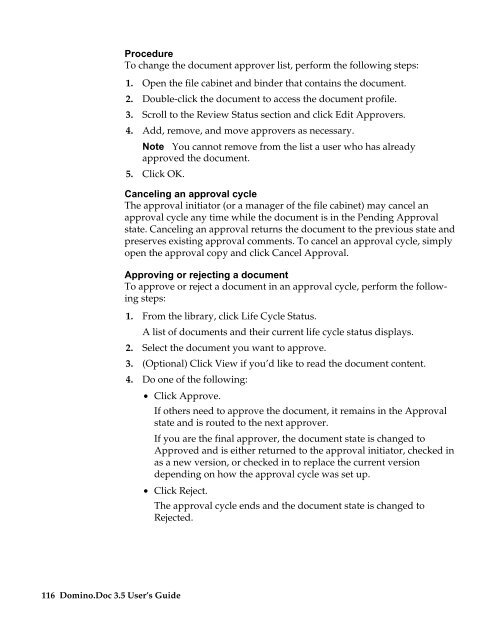Domino.Doc 3.5 User's Guide - Lotus documentation - Lotus software
Domino.Doc 3.5 User's Guide - Lotus documentation - Lotus software
Domino.Doc 3.5 User's Guide - Lotus documentation - Lotus software
Create successful ePaper yourself
Turn your PDF publications into a flip-book with our unique Google optimized e-Paper software.
116 <strong>Domino</strong>.<strong>Doc</strong> <strong>3.5</strong> User’s <strong>Guide</strong><br />
Procedure<br />
To change the document approver list, perform the following steps:<br />
1. Open the file cabinet and binder that contains the document.<br />
2. Double-click the document to access the document profile.<br />
3. Scroll to the Review Status section and click Edit Approvers.<br />
4. Add, remove, and move approvers as necessary.<br />
Note You cannot remove from the list a user who has already<br />
5.<br />
approved the document.<br />
Click OK.<br />
Canceling an approval cycle<br />
The approval initiator (or a manager of the file cabinet) may cancel an<br />
approval cycle any time while the document is in the Pending Approval<br />
state. Canceling an approval returns the document to the previous state and<br />
preserves existing approval comments. To cancel an approval cycle, simply<br />
open the approval copy and click Cancel Approval.<br />
Approving or rejecting a document<br />
To approve or reject a document in an approval cycle, perform the following<br />
steps:<br />
1. From the library, click Life Cycle Status.<br />
A list of documents and their current life cycle status displays.<br />
2. Select the document you want to approve.<br />
3. (Optional) Click View if you’d like to read the document content.<br />
4. Do one of the following:<br />
• Click Approve.<br />
If others need to approve the document, it remains in the Approval<br />
state and is routed to the next approver.<br />
If you are the final approver, the document state is changed to<br />
Approved and is either returned to the approval initiator, checked in<br />
as a new version, or checked in to replace the current version<br />
depending on how the approval cycle was set up.<br />
• Click Reject.<br />
The approval cycle ends and the document state is changed to<br />
Rejected.