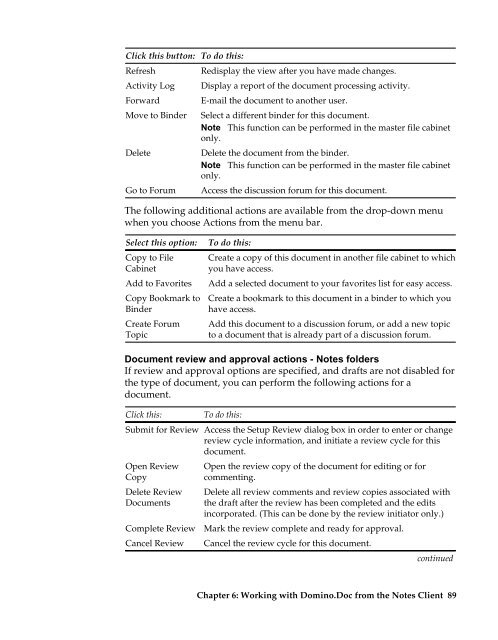Domino.Doc 3.5 User's Guide - Lotus documentation - Lotus software
Domino.Doc 3.5 User's Guide - Lotus documentation - Lotus software
Domino.Doc 3.5 User's Guide - Lotus documentation - Lotus software
You also want an ePaper? Increase the reach of your titles
YUMPU automatically turns print PDFs into web optimized ePapers that Google loves.
Click this button:<br />
Refresh<br />
Activity Log<br />
Forward<br />
Move to Binder<br />
Delete<br />
Go to Forum<br />
To do this:<br />
Redisplay the view after you have made changes.<br />
Display a report of the document processing activity.<br />
E-mail the document to another user.<br />
Select a different binder for this document.<br />
Note This function can be performed in the master file cabinet<br />
only.<br />
Delete the document from the binder.<br />
Note This function can be performed in the master file cabinet<br />
only.<br />
Access the discussion forum for this document.<br />
The following additional actions are available from the drop-down menu<br />
when you choose Actions from the menu bar.<br />
Select this option:<br />
Copy to File<br />
Cabinet<br />
Add to Favorites<br />
Copy Bookmark to<br />
Binder<br />
Create Forum<br />
Topic<br />
To do this:<br />
Create a copy of this document in another file cabinet to which<br />
you have access.<br />
Add a selected document to your favorites list for easy access.<br />
Create a bookmark to this document in a binder to which you<br />
have access.<br />
Add this document to a discussion forum, or add a new topic<br />
to a document that is already part of a discussion forum.<br />
<strong>Doc</strong>ument review and approval actions - Notes folders<br />
If review and approval options are specified, and drafts are not disabled for<br />
the type of document, you can perform the following actions for a<br />
document.<br />
Click this:<br />
Submit for Review<br />
Open Review<br />
Copy<br />
Delete Review<br />
<strong>Doc</strong>uments<br />
Complete Review<br />
Cancel Review<br />
To do this:<br />
Access the Setup Review dialog box in order to enter or change<br />
review cycle information, and initiate a review cycle for this<br />
document.<br />
Open the review copy of the document for editing or for<br />
commenting.<br />
Delete all review comments and review copies associated with<br />
the draft after the review has been completed and the edits<br />
incorporated. (This can be done by the review initiator only.)<br />
Mark the review complete and ready for approval.<br />
Cancel the review cycle for this document.<br />
continued<br />
Chapter 6: Working with <strong>Domino</strong>.<strong>Doc</strong> from the Notes Client 89