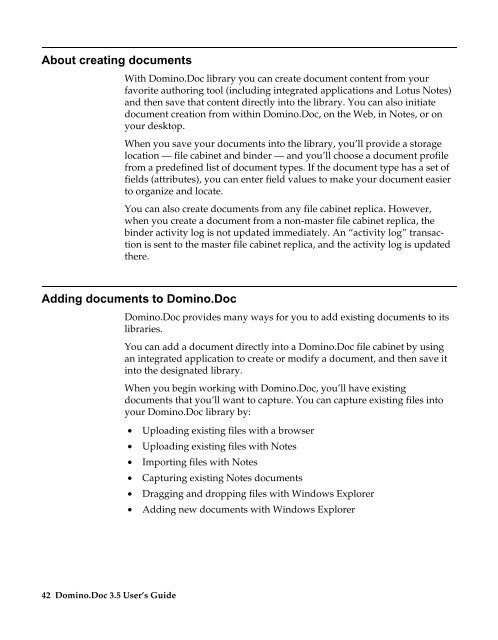Domino.Doc 3.5 User's Guide - Lotus documentation - Lotus software
Domino.Doc 3.5 User's Guide - Lotus documentation - Lotus software
Domino.Doc 3.5 User's Guide - Lotus documentation - Lotus software
You also want an ePaper? Increase the reach of your titles
YUMPU automatically turns print PDFs into web optimized ePapers that Google loves.
About creating documents<br />
With <strong>Domino</strong>.<strong>Doc</strong> library you can create document content from your<br />
favorite authoring tool (including integrated applications and <strong>Lotus</strong> Notes)<br />
and then save that content directly into the library. You can also initiate<br />
document creation from within <strong>Domino</strong>.<strong>Doc</strong>, on the Web, in Notes, or on<br />
your desktop.<br />
When you save your documents into the library, you’ll provide a storage<br />
location — file cabinet and binder — and you’ll choose a document profile<br />
from a predefined list of document types. If the document type has a set of<br />
fields (attributes), you can enter field values to make your document easier<br />
to organize and locate.<br />
You can also create documents from any file cabinet replica. However,<br />
when you create a document from a non-master file cabinet replica, the<br />
binder activity log is not updated immediately. An “activity log” transaction<br />
is sent to the master file cabinet replica, and the activity log is updated<br />
there.<br />
Adding documents to <strong>Domino</strong>.<strong>Doc</strong><br />
42 <strong>Domino</strong>.<strong>Doc</strong> <strong>3.5</strong> User’s <strong>Guide</strong><br />
<strong>Domino</strong>.<strong>Doc</strong> provides many ways for you to add existing documents to its<br />
libraries.<br />
You can add a document directly into a <strong>Domino</strong>.<strong>Doc</strong> file cabinet by using<br />
an integrated application to create or modify a document, and then save it<br />
into the designated library.<br />
When you begin working with <strong>Domino</strong>.<strong>Doc</strong>, you’ll have existing<br />
documents that you’ll want to capture. You can capture existing files into<br />
your <strong>Domino</strong>.<strong>Doc</strong> library by:<br />
• Uploading existing files with a browser<br />
• Uploading existing files with Notes<br />
• Importing files with Notes<br />
• Capturing existing Notes documents<br />
• Dragging and dropping files with Windows Explorer<br />
• Adding new documents with Windows Explorer