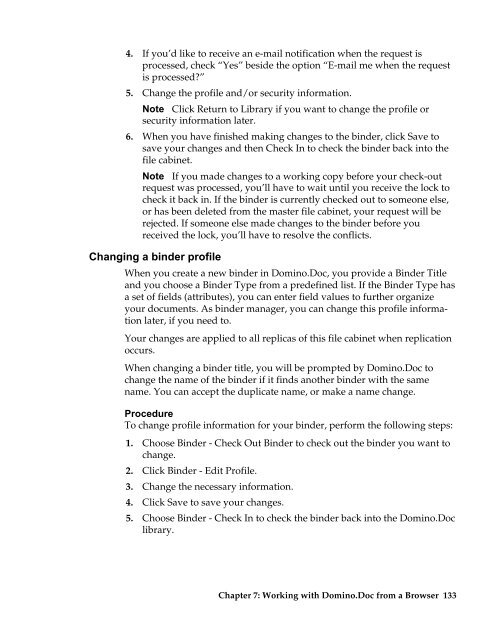Domino.Doc 3.5 User's Guide - Lotus documentation - Lotus software
Domino.Doc 3.5 User's Guide - Lotus documentation - Lotus software
Domino.Doc 3.5 User's Guide - Lotus documentation - Lotus software
You also want an ePaper? Increase the reach of your titles
YUMPU automatically turns print PDFs into web optimized ePapers that Google loves.
4. If you’d like to receive an e-mail notification when the request is<br />
processed, check “Yes” beside the option “E-mail me when the request<br />
is processed?”<br />
5. Change the profile and/or security information.<br />
Note Click Return to Library if you want to change the profile or<br />
security information later.<br />
6. When you have finished making changes to the binder, click Save to<br />
save your changes and then Check In to check the binder back into the<br />
file cabinet.<br />
Note If you made changes to a working copy before your check-out<br />
request was processed, you’ll have to wait until you receive the lock to<br />
check it back in. If the binder is currently checked out to someone else,<br />
or has been deleted from the master file cabinet, your request will be<br />
rejected. If someone else made changes to the binder before you<br />
received the lock, you’ll have to resolve the conflicts.<br />
Changing a binder profile<br />
When you create a new binder in <strong>Domino</strong>.<strong>Doc</strong>, you provide a Binder Title<br />
and you choose a Binder Type from a predefined list. If the Binder Type has<br />
a set of fields (attributes), you can enter field values to further organize<br />
your documents. As binder manager, you can change this profile information<br />
later, if you need to.<br />
Your changes are applied to all replicas of this file cabinet when replication<br />
occurs.<br />
When changing a binder title, you will be prompted by <strong>Domino</strong>.<strong>Doc</strong> to<br />
change the name of the binder if it finds another binder with the same<br />
name. You can accept the duplicate name, or make a name change.<br />
Procedure<br />
To change profile information for your binder, perform the following steps:<br />
1. Choose Binder - Check Out Binder to check out the binder you want to<br />
change.<br />
2. Click Binder - Edit Profile.<br />
3. Change the necessary information.<br />
4. Click Save to save your changes.<br />
5. Choose Binder - Check In to check the binder back into the <strong>Domino</strong>.<strong>Doc</strong><br />
library.<br />
Chapter 7: Working with <strong>Domino</strong>.<strong>Doc</strong> from a Browser 133