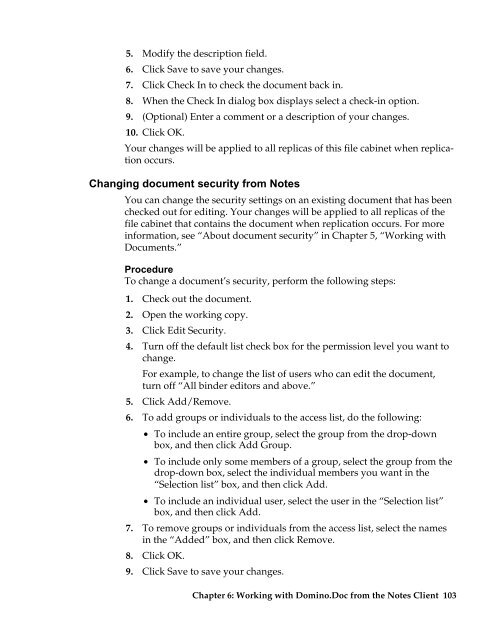Domino.Doc 3.5 User's Guide - Lotus documentation - Lotus software
Domino.Doc 3.5 User's Guide - Lotus documentation - Lotus software
Domino.Doc 3.5 User's Guide - Lotus documentation - Lotus software
You also want an ePaper? Increase the reach of your titles
YUMPU automatically turns print PDFs into web optimized ePapers that Google loves.
5. Modify the description field.<br />
6. Click Save to save your changes.<br />
7. Click Check In to check the document back in.<br />
8. When the Check In dialog box displays select a check-in option.<br />
9. (Optional) Enter a comment or a description of your changes.<br />
10. Click OK.<br />
Your changes will be applied to all replicas of this file cabinet when replication<br />
occurs.<br />
Changing document security from Notes<br />
You can change the security settings on an existing document that has been<br />
checked out for editing. Your changes will be applied to all replicas of the<br />
file cabinet that contains the document when replication occurs. For more<br />
information, see “About document security” in Chapter 5, “Working with<br />
<strong>Doc</strong>uments.”<br />
Procedure<br />
To change a document’s security, perform the following steps:<br />
1. Check out the document.<br />
2. Open the working copy.<br />
3. Click Edit Security.<br />
4. Turn off the default list check box for the permission level you want to<br />
change.<br />
For example, to change the list of users who can edit the document,<br />
turn off “All binder editors and above.”<br />
5. Click Add/Remove.<br />
6. To add groups or individuals to the access list, do the following:<br />
• To include an entire group, select the group from the drop-down<br />
box, and then click Add Group.<br />
• To include only some members of a group, select the group from the<br />
drop-down box, select the individual members you want in the<br />
“Selection list” box, and then click Add.<br />
• To include an individual user, select the user in the “Selection list”<br />
box, and then click Add.<br />
7. To remove groups or individuals from the access list, select the names<br />
in the “Added” box, and then click Remove.<br />
8. Click OK.<br />
9. Click Save to save your changes.<br />
Chapter 6: Working with <strong>Domino</strong>.<strong>Doc</strong> from the Notes Client 103