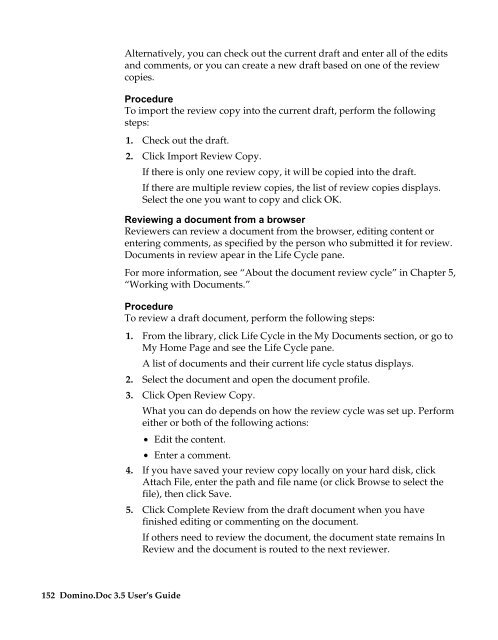Domino.Doc 3.5 User's Guide - Lotus documentation - Lotus software
Domino.Doc 3.5 User's Guide - Lotus documentation - Lotus software
Domino.Doc 3.5 User's Guide - Lotus documentation - Lotus software
Create successful ePaper yourself
Turn your PDF publications into a flip-book with our unique Google optimized e-Paper software.
152 <strong>Domino</strong>.<strong>Doc</strong> <strong>3.5</strong> User’s <strong>Guide</strong><br />
Alternatively, you can check out the current draft and enter all of the edits<br />
and comments, or you can create a new draft based on one of the review<br />
copies.<br />
Procedure<br />
To import the review copy into the current draft, perform the following<br />
steps:<br />
1. Check out the draft.<br />
2. Click Import Review Copy.<br />
If there is only one review copy, it will be copied into the draft.<br />
If there are multiple review copies, the list of review copies displays.<br />
Select the one you want to copy and click OK.<br />
Reviewing a document from a browser<br />
Reviewers can review a document from the browser, editing content or<br />
entering comments, as specified by the person who submitted it for review.<br />
<strong>Doc</strong>uments in review apear in the Life Cycle pane.<br />
For more information, see “About the document review cycle” in Chapter 5,<br />
“Working with <strong>Doc</strong>uments.”<br />
Procedure<br />
To review a draft document, perform the following steps:<br />
1. From the library, click Life Cycle in the My <strong>Doc</strong>uments section, or go to<br />
My Home Page and see the Life Cycle pane.<br />
A list of documents and their current life cycle status displays.<br />
2. Select the document and open the document profile.<br />
3. Click Open Review Copy.<br />
What you can do depends on how the review cycle was set up. Perform<br />
either or both of the following actions:<br />
• Edit the content.<br />
• Enter a comment.<br />
4. If you have saved your review copy locally on your hard disk, click<br />
Attach File, enter the path and file name (or click Browse to select the<br />
file), then click Save.<br />
5. Click Complete Review from the draft document when you have<br />
finished editing or commenting on the document.<br />
If others need to review the document, the document state remains In<br />
Review and the document is routed to the next reviewer.