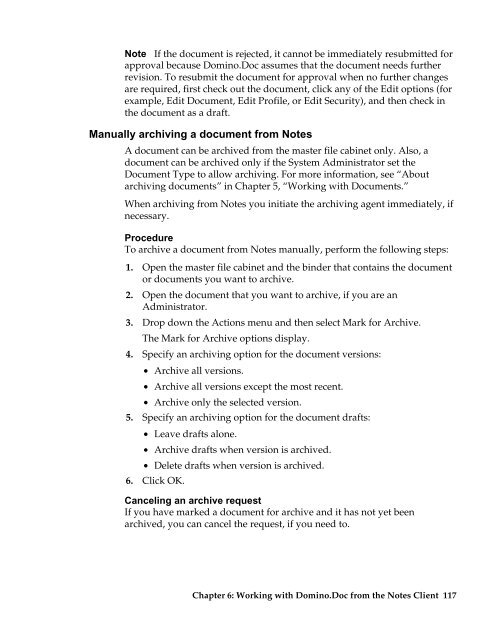Domino.Doc 3.5 User's Guide - Lotus documentation - Lotus software
Domino.Doc 3.5 User's Guide - Lotus documentation - Lotus software
Domino.Doc 3.5 User's Guide - Lotus documentation - Lotus software
You also want an ePaper? Increase the reach of your titles
YUMPU automatically turns print PDFs into web optimized ePapers that Google loves.
Note If the document is rejected, it cannot be immediately resubmitted for<br />
approval because <strong>Domino</strong>.<strong>Doc</strong> assumes that the document needs further<br />
revision. To resubmit the document for approval when no further changes<br />
are required, first check out the document, click any of the Edit options (for<br />
example, Edit <strong>Doc</strong>ument, Edit Profile, or Edit Security), and then check in<br />
the document as a draft.<br />
Manually archiving a document from Notes<br />
A document can be archived from the master file cabinet only. Also, a<br />
document can be archived only if the System Administrator set the<br />
<strong>Doc</strong>ument Type to allow archiving. For more information, see “About<br />
archiving documents” in Chapter 5, “Working with <strong>Doc</strong>uments.”<br />
When archiving from Notes you initiate the archiving agent immediately, if<br />
necessary.<br />
Procedure<br />
To archive a document from Notes manually, perform the following steps:<br />
1. Open the master file cabinet and the binder that contains the document<br />
or documents you want to archive.<br />
2. Open the document that you want to archive, if you are an<br />
Administrator.<br />
3. Drop down the Actions menu and then select Mark for Archive.<br />
The Mark for Archive options display.<br />
4. Specify an archiving option for the document versions:<br />
• Archive all versions.<br />
• Archive all versions except the most recent.<br />
• Archive only the selected version.<br />
5. Specify an archiving option for the document drafts:<br />
• Leave drafts alone.<br />
• Archive drafts when version is archived.<br />
• Delete drafts when version is archived.<br />
6. Click OK.<br />
Canceling an archive request<br />
If you have marked a document for archive and it has not yet been<br />
archived, you can cancel the request, if you need to.<br />
Chapter 6: Working with <strong>Domino</strong>.<strong>Doc</strong> from the Notes Client 117