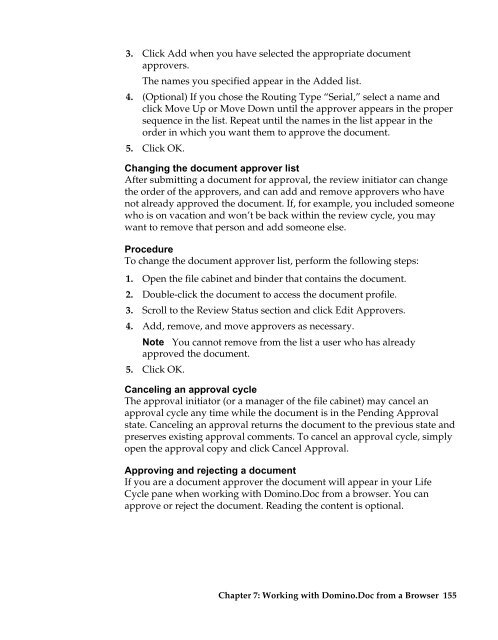Domino.Doc 3.5 User's Guide - Lotus documentation - Lotus software
Domino.Doc 3.5 User's Guide - Lotus documentation - Lotus software
Domino.Doc 3.5 User's Guide - Lotus documentation - Lotus software
You also want an ePaper? Increase the reach of your titles
YUMPU automatically turns print PDFs into web optimized ePapers that Google loves.
3. Click Add when you have selected the appropriate document<br />
approvers.<br />
The names you specified appear in the Added list.<br />
4. (Optional) If you chose the Routing Type “Serial,” select a name and<br />
click Move Up or Move Down until the approver appears in the proper<br />
sequence in the list. Repeat until the names in the list appear in the<br />
order in which you want them to approve the document.<br />
5. Click OK.<br />
Changing the document approver list<br />
After submitting a document for approval, the review initiator can change<br />
the order of the approvers, and can add and remove approvers who have<br />
not already approved the document. If, for example, you included someone<br />
who is on vacation and won’t be back within the review cycle, you may<br />
want to remove that person and add someone else.<br />
Procedure<br />
To change the document approver list, perform the following steps:<br />
1. Open the file cabinet and binder that contains the document.<br />
2. Double-click the document to access the document profile.<br />
3. Scroll to the Review Status section and click Edit Approvers.<br />
4. Add, remove, and move approvers as necessary.<br />
Note You cannot remove from the list a user who has already<br />
5.<br />
approved the document.<br />
Click OK.<br />
Canceling an approval cycle<br />
The approval initiator (or a manager of the file cabinet) may cancel an<br />
approval cycle any time while the document is in the Pending Approval<br />
state. Canceling an approval returns the document to the previous state and<br />
preserves existing approval comments. To cancel an approval cycle, simply<br />
open the approval copy and click Cancel Approval.<br />
Approving and rejecting a document<br />
If you are a document approver the document will appear in your Life<br />
Cycle pane when working with <strong>Domino</strong>.<strong>Doc</strong> from a browser. You can<br />
approve or reject the document. Reading the content is optional.<br />
Chapter 7: Working with <strong>Domino</strong>.<strong>Doc</strong> from a Browser 155