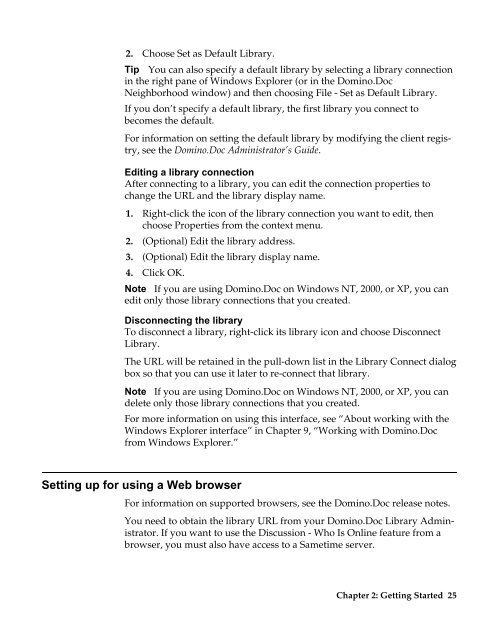Domino.Doc 3.5 User's Guide - Lotus documentation - Lotus software
Domino.Doc 3.5 User's Guide - Lotus documentation - Lotus software
Domino.Doc 3.5 User's Guide - Lotus documentation - Lotus software
You also want an ePaper? Increase the reach of your titles
YUMPU automatically turns print PDFs into web optimized ePapers that Google loves.
2. Choose Set as Default Library.<br />
Tip You can also specify a default library by selecting a library connection<br />
in the right pane of Windows Explorer (or in the <strong>Domino</strong>.<strong>Doc</strong><br />
Neighborhood window) and then choosing File - Set as Default Library.<br />
If you don’t specify a default library, the first library you connect to<br />
becomes the default.<br />
For information on setting the default library by modifying the client registry,<br />
see the <strong>Domino</strong>.<strong>Doc</strong> Administrator’s <strong>Guide</strong>.<br />
Editing a library connection<br />
After connecting to a library, you can edit the connection properties to<br />
change the URL and the library display name.<br />
1. Right-click the icon of the library connection you want to edit, then<br />
choose Properties from the context menu.<br />
2. (Optional) Edit the library address.<br />
3. (Optional) Edit the library display name.<br />
4. Click OK.<br />
Note If you are using <strong>Domino</strong>.<strong>Doc</strong> on Windows NT, 2000, or XP, you can<br />
edit only those library connections that you created.<br />
Disconnecting the library<br />
To disconnect a library, right-click its library icon and choose Disconnect<br />
Library.<br />
The URL will be retained in the pull-down list in the Library Connect dialog<br />
box so that you can use it later to re-connect that library.<br />
Note If you are using <strong>Domino</strong>.<strong>Doc</strong> on Windows NT, 2000, or XP, you can<br />
delete only those library connections that you created.<br />
For more information on using this interface, see “About working with the<br />
Windows Explorer interface” in Chapter 9, “Working with <strong>Domino</strong>.<strong>Doc</strong><br />
from Windows Explorer.”<br />
Setting up for using a Web browser<br />
For information on supported browsers, see the <strong>Domino</strong>.<strong>Doc</strong> release notes.<br />
You need to obtain the library URL from your <strong>Domino</strong>.<strong>Doc</strong> Library Administrator.<br />
If you want to use the Discussion - Who Is Online feature from a<br />
browser, you must also have access to a Sametime server.<br />
Chapter 2: Getting Started 25