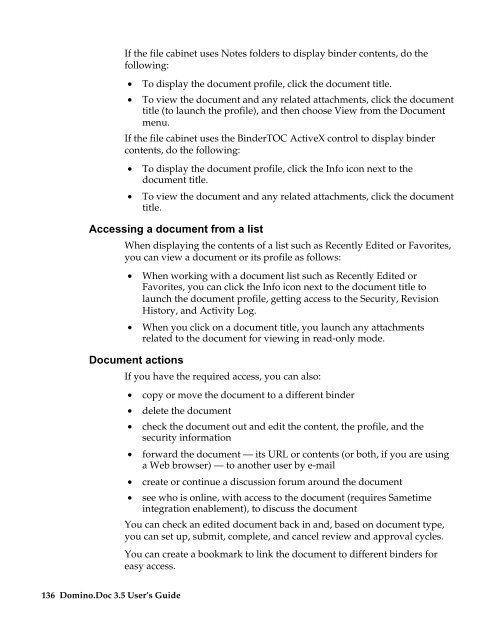Domino.Doc 3.5 User's Guide - Lotus documentation - Lotus software
Domino.Doc 3.5 User's Guide - Lotus documentation - Lotus software
Domino.Doc 3.5 User's Guide - Lotus documentation - Lotus software
Create successful ePaper yourself
Turn your PDF publications into a flip-book with our unique Google optimized e-Paper software.
If the file cabinet uses Notes folders to display binder contents, do the<br />
following:<br />
• To display the document profile, click the document title.<br />
• To view the document and any related attachments, click the document<br />
title (to launch the profile), and then choose View from the <strong>Doc</strong>ument<br />
menu.<br />
If the file cabinet uses the BinderTOC ActiveX control to display binder<br />
contents, do the following:<br />
• To display the document profile, click the Info icon next to the<br />
document title.<br />
• To view the document and any related attachments, click the document<br />
title.<br />
Accessing a document from a list<br />
When displaying the contents of a list such as Recently Edited or Favorites,<br />
you can view a document or its profile as follows:<br />
• When working with a document list such as Recently Edited or<br />
Favorites, you can click the Info icon next to the document title to<br />
launch the document profile, getting access to the Security, Revision<br />
History, and Activity Log.<br />
• When you click on a document title, you launch any attachments<br />
related to the document for viewing in read-only mode.<br />
<strong>Doc</strong>ument actions<br />
If you have the required access, you can also:<br />
136 <strong>Domino</strong>.<strong>Doc</strong> <strong>3.5</strong> User’s <strong>Guide</strong><br />
• copy or move the document to a different binder<br />
• delete the document<br />
• check the document out and edit the content, the profile, and the<br />
security information<br />
• forward the document — its URL or contents (or both, if you are using<br />
a Web browser) — to another user by e-mail<br />
• create or continue a discussion forum around the document<br />
• see who is online, with access to the document (requires Sametime<br />
integration enablement), to discuss the document<br />
You can check an edited document back in and, based on document type,<br />
you can set up, submit, complete, and cancel review and approval cycles.<br />
You can create a bookmark to link the document to different binders for<br />
easy access.