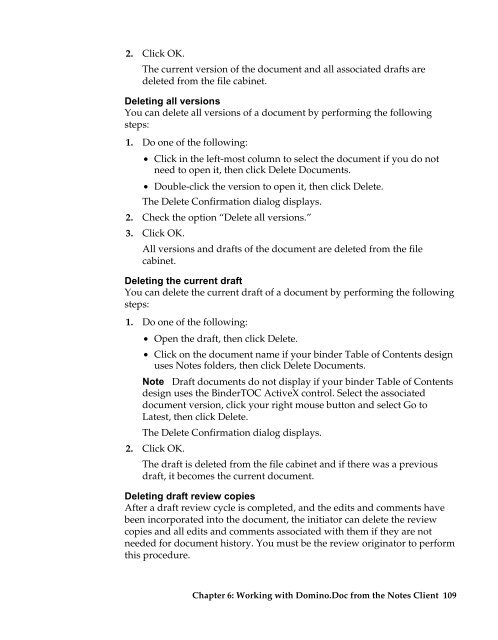Domino.Doc 3.5 User's Guide - Lotus documentation - Lotus software
Domino.Doc 3.5 User's Guide - Lotus documentation - Lotus software
Domino.Doc 3.5 User's Guide - Lotus documentation - Lotus software
Create successful ePaper yourself
Turn your PDF publications into a flip-book with our unique Google optimized e-Paper software.
2. Click OK.<br />
The current version of the document and all associated drafts are<br />
deleted from the file cabinet.<br />
Deleting all versions<br />
You can delete all versions of a document by performing the following<br />
steps:<br />
1. Do one of the following:<br />
• Click in the left-most column to select the document if you do not<br />
need to open it, then click Delete <strong>Doc</strong>uments.<br />
• Double-click the version to open it, then click Delete.<br />
The Delete Confirmation dialog displays.<br />
2. Check the option “Delete all versions.”<br />
3. Click OK.<br />
All versions and drafts of the document are deleted from the file<br />
cabinet.<br />
Deleting the current draft<br />
You can delete the current draft of a document by performing the following<br />
steps:<br />
1. Do one of the following:<br />
• Open the draft, then click Delete.<br />
• Click on the document name if your binder Table of Contents design<br />
uses Notes folders, then click Delete <strong>Doc</strong>uments.<br />
Note Draft documents do not display if your binder Table of Contents<br />
design uses the BinderTOC ActiveX control. Select the associated<br />
document version, click your right mouse button and select Go to<br />
Latest, then click Delete.<br />
The Delete Confirmation dialog displays.<br />
2. Click OK.<br />
The draft is deleted from the file cabinet and if there was a previous<br />
draft, it becomes the current document.<br />
Deleting draft review copies<br />
After a draft review cycle is completed, and the edits and comments have<br />
been incorporated into the document, the initiator can delete the review<br />
copies and all edits and comments associated with them if they are not<br />
needed for document history. You must be the review originator to perform<br />
this procedure.<br />
Chapter 6: Working with <strong>Domino</strong>.<strong>Doc</strong> from the Notes Client 109