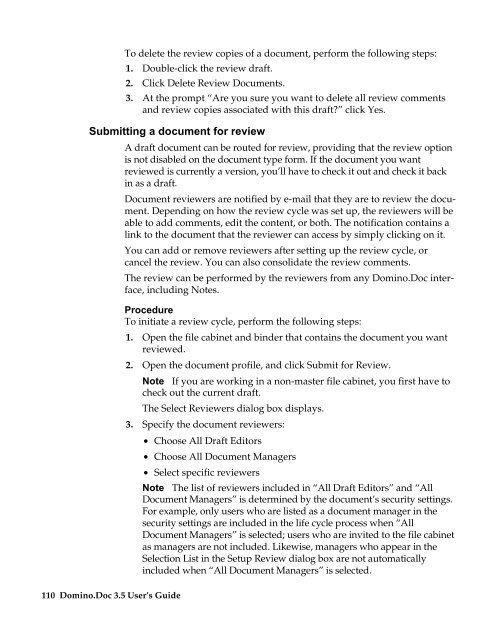Domino.Doc 3.5 User's Guide - Lotus documentation - Lotus software
Domino.Doc 3.5 User's Guide - Lotus documentation - Lotus software
Domino.Doc 3.5 User's Guide - Lotus documentation - Lotus software
You also want an ePaper? Increase the reach of your titles
YUMPU automatically turns print PDFs into web optimized ePapers that Google loves.
To delete the review copies of a document, perform the following steps:<br />
1. Double-click the review draft.<br />
2. Click Delete Review <strong>Doc</strong>uments.<br />
3. At the prompt “Are you sure you want to delete all review comments<br />
and review copies associated with this draft?” click Yes.<br />
Submitting a document for review<br />
110 <strong>Domino</strong>.<strong>Doc</strong> <strong>3.5</strong> User’s <strong>Guide</strong><br />
A draft document can be routed for review, providing that the review option<br />
is not disabled on the document type form. If the document you want<br />
reviewed is currently a version, you’ll have to check it out and check it back<br />
in as a draft.<br />
<strong>Doc</strong>ument reviewers are notified by e-mail that they are to review the document.<br />
Depending on how the review cycle was set up, the reviewers will be<br />
able to add comments, edit the content, or both. The notification contains a<br />
link to the document that the reviewer can access by simply clicking on it.<br />
You can add or remove reviewers after setting up the review cycle, or<br />
cancel the review. You can also consolidate the review comments.<br />
The review can be performed by the reviewers from any <strong>Domino</strong>.<strong>Doc</strong> interface,<br />
including Notes.<br />
Procedure<br />
To initiate a review cycle, perform the following steps:<br />
1. Open the file cabinet and binder that contains the document you want<br />
reviewed.<br />
2. Open the document profile, and click Submit for Review.<br />
Note If you are working in a non-master file cabinet, you first have to<br />
check out the current draft.<br />
The Select Reviewers dialog box displays.<br />
3. Specify the document reviewers:<br />
• Choose All Draft Editors<br />
• Choose All <strong>Doc</strong>ument Managers<br />
• Select specific reviewers<br />
Note The list of reviewers included in “All Draft Editors” and “All<br />
<strong>Doc</strong>ument Managers” is determined by the document’s security settings.<br />
For example, only users who are listed as a document manager in the<br />
security settings are included in the life cycle process when “All<br />
<strong>Doc</strong>ument Managers” is selected; users who are invited to the file cabinet<br />
as managers are not included. Likewise, managers who appear in the<br />
Selection List in the Setup Review dialog box are not automatically<br />
included when “All <strong>Doc</strong>ument Managers” is selected.