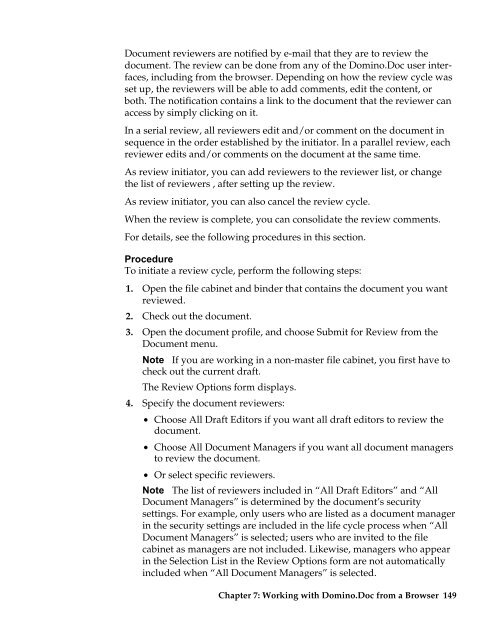Domino.Doc 3.5 User's Guide - Lotus documentation - Lotus software
Domino.Doc 3.5 User's Guide - Lotus documentation - Lotus software
Domino.Doc 3.5 User's Guide - Lotus documentation - Lotus software
You also want an ePaper? Increase the reach of your titles
YUMPU automatically turns print PDFs into web optimized ePapers that Google loves.
<strong>Doc</strong>ument reviewers are notified by e-mail that they are to review the<br />
document. The review can be done from any of the <strong>Domino</strong>.<strong>Doc</strong> user interfaces,<br />
including from the browser. Depending on how the review cycle was<br />
set up, the reviewers will be able to add comments, edit the content, or<br />
both. The notification contains a link to the document that the reviewer can<br />
access by simply clicking on it.<br />
In a serial review, all reviewers edit and/or comment on the document in<br />
sequence in the order established by the initiator. In a parallel review, each<br />
reviewer edits and/or comments on the document at the same time.<br />
As review initiator, you can add reviewers to the reviewer list, or change<br />
the list of reviewers , after setting up the review.<br />
As review initiator, you can also cancel the review cycle.<br />
When the review is complete, you can consolidate the review comments.<br />
For details, see the following procedures in this section.<br />
Procedure<br />
To initiate a review cycle, perform the following steps:<br />
1. Open the file cabinet and binder that contains the document you want<br />
reviewed.<br />
2. Check out the document.<br />
3. Open the document profile, and choose Submit for Review from the<br />
<strong>Doc</strong>ument menu.<br />
Note If you are working in a non-master file cabinet, you first have to<br />
check out the current draft.<br />
The Review Options form displays.<br />
4. Specify the document reviewers:<br />
• Choose All Draft Editors if you want all draft editors to review the<br />
document.<br />
• Choose All <strong>Doc</strong>ument Managers if you want all document managers<br />
to review the document.<br />
• Or select specific reviewers.<br />
Note The list of reviewers included in “All Draft Editors” and “All<br />
<strong>Doc</strong>ument Managers” is determined by the document’s security<br />
settings. For example, only users who are listed as a document manager<br />
in the security settings are included in the life cycle process when “All<br />
<strong>Doc</strong>ument Managers” is selected; users who are invited to the file<br />
cabinet as managers are not included. Likewise, managers who appear<br />
in the Selection List in the Review Options form are not automatically<br />
included when “All <strong>Doc</strong>ument Managers” is selected.<br />
Chapter 7: Working with <strong>Domino</strong>.<strong>Doc</strong> from a Browser 149